How to Delete Shop Pay: A Guide for Shopify Merchants
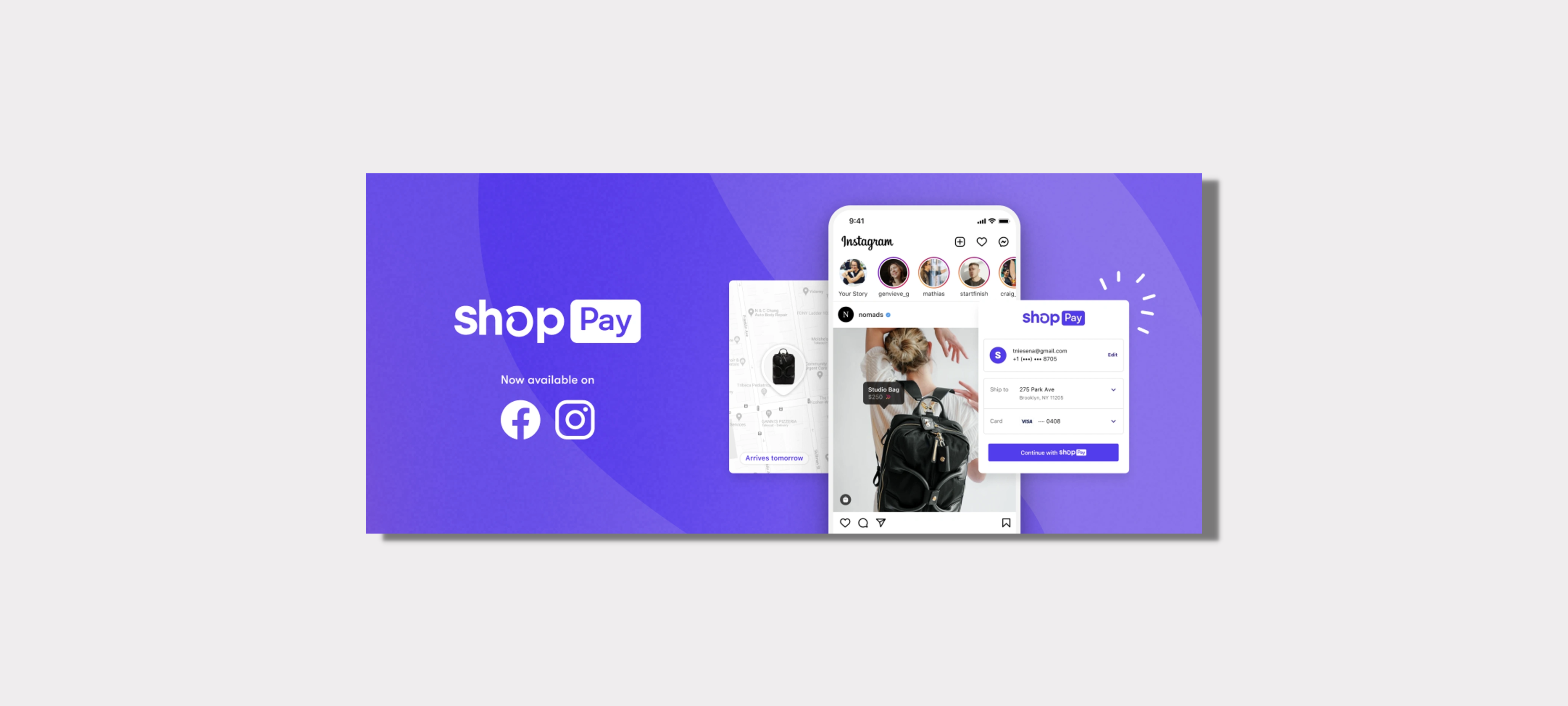
If you're looking to remove Shop Pay from Shopify, you're in the right place. In this guide, we'll walk you through the process step-by-step and explore some alternative payment options. Plus, we'll discuss the pros and cons to help you make an informed decision. Let's get started!
{{cool-component="/style"}}
What is Shop Pay?
Shop Pay is a streamlined and secure payment option designed by Shopify. Who owns Shop Pay? It's Shopify's own payment processer. So, your data and payments are secure and stored with Shopify
It allows customers to save their information for faster checkouts across Shopify-powered stores. It's a handy tool for enhancing the customer experience and boosting conversion rates - but it's not always the perfect fit for every business.
If you have Shop Pay enabled, a customer’s details are saved. The next time they buy from your store, they’ll just need to enter their phone number at checkout. Shopify sends the customer a 2-factor authentication code - once they pop that in, they’ll be able to purchase immediately - without the need to re-enter all their delivery & payment information.
This works across all Shopify stores too, so if a customer has previously purchased from another Shopify store, they can use Shop Pay at your checkout too.
Why You May Want to Remove Shop Pay from Checkout
While Shop Pay is a useful tool for most Shopify stores, there are several compelling reasons why removing it might be a beneficial step for your business. Let's explore some key considerations that may lead you to take this decision.
1. Streamline Your Payment Gateways
If your Shopify store utilizes multiple payment gateways, you might find it advantageous to streamline the checkout process. Removing redundant options, such as Shop Pay, can lead to a more focused and efficient payment experience for your customers.
2. Assess the Impact on Conversions and User Experience
Before making any changes to your checkout process, it's crucial to consider the potential effects on conversion rates and user satisfaction. Removing Shop Pay allows you to closely monitor these metrics and make informed decisions about the best payment solutions for your specific business needs.
While Shop Pay will likely increase conversion rates for most stores, it’s not always guaranteed. You won’t know the true impact (positive or negative) of Shop Pay on your conversion rate until you experiment with removing it from your checkout.
3. Explore Alternative Payment Solutions
By parting ways with Shop Pay, you open the door to a world of alternative payment options. This can provide your business with access to a range of additional features and benefits that might better align with your unique goals and customer base.
4. It Doesn’t Match Your Store’s Design
The Shop Pay widget doesn’t allow you to customize its design. This means that it may clash with your store’s visual aesthetic. A jarring visual design is the last thing you want at checkout. If you feel that Shop Pay is detracting from your checkout experience, it’s worth removing it and assessing the impact on your conversion rate.
Ultimately, the decision to remove Shop Pay from your Shopify store should be a strategic one, taking into account your business model, customer preferences, and long-term objectives.
Remember, it's about finding the perfect payment solution that enhances your customers' experience and boosts your bottom line.
How to Remove Shop Pay From Checkout (Step-by-Step)
Here's the steps to remove Shop Pay from your Shopify store's checkout:
Log In to Your Shopify Admin Panel:
- Go to the Shopify website and log in to your account using your credentials.
Access Payment Settings:
- In your Shopify dashboard, locate and click on the "Settings" option in the lower-left corner of the sidebar.
Navigate to Payment Providers:
- Within the Settings menu, select "Payment providers" from the list of available options.
Deactivate Shop Pay:
- Scroll down to the "Payment Gateways" section. Under the "Accept payments" heading, you'll find a list of active payment methods.
- Locate "Shop Pay" in the list of payment options. It will likely be near the top.
- Click on the "Deactivate" option next to Shop Pay.
Confirm Your Decision:
- A confirmation dialog box will appear, asking if you're sure you want to deactivate Shop Pay. Click "Deactivate" to proceed.
Verify Deactivation:
- After clicking "Deactivate," you should see that Shop Pay is no longer listed among the active payment gateways.
Congratulations! You've successfully removed Shop Pay from your Shopify store's checkout process.
Remember, if you ever decide to re-enable Shop Pay in the future, you can follow the same steps and select "Activate" instead of "Deactivate" in the payment providers settings.
How to Know if Removing Shop Pay is The Right Decision
After you stop Shop Pay from popping up, It’s crucial that you assess the impact of removing it from your store. Here’s how you can figure out if you should reactivate Shop Pay, or keep it deactivated for the benefit of your business.
1. Monitor Conversion Rates
After editing your checkout, one of the first metrics to keep an eye on after removing Shop Pay is your conversion rate. Compare the conversion rates before and after the change to evaluate if there's been a noticeable difference. A decrease may indicate that Shop Pay was a crucial factor for some of your customers.
2. Analyze Abandoned Carts
Take a close look at your abandoned cart rate. If it experiences a significant increase after removing Shop Pay, it could be a sign that customers are struggling with the new checkout process. This data will help you pinpoint any potential pain points.
3. Gather Customer Feedback
Use a thank you page survey to get customer opinions on your updated checkout process. Their feedback can provide valuable insights into their experience. Look for common themes or concerns that may have arisen due to the removal of Shop Pay and the checkout experience in general.
4. Evaluate Checkout Completion Time
Compare the time it takes for customers to complete the checkout process before and after removing Shop Pay. If the process now takes significantly longer, it could be impacting the user experience and potentially leading to drop-offs.
5. Review Customer Support Inquiries
Keep an eye on customer support inquiries related to the checkout process. An increase in questions or concerns may indicate that customers are facing challenges with the new payment options.
6. Seek Expert Advice
Don't hesitate to consult with Shopify experts or Shopify community forums for additional insights. They may have encountered similar situations and can offer valuable advice on how to adapt to the changes.
Assessing the impact of removing Shop Pay is a critical step in ensuring that your checkout process is aligned with your business goals.
Remember, it's not just about the numbers, but also about understanding the customer experience. By carefully analyzing the data and feedback, you'll be equipped to make informed decisions that benefit your Shopify business in the long run.
5 Ways to Optimize Checkout After Removing Shop Pay
Removing Shop Pay may be one way to optimize your checkout. But in this section, we'll walk you through some proven tactics to optimize your checkout. Let's kick things off with a game-changer: adding checkout upsells with ReConvert.
1. Supercharge Sales with ReConvert Checkout Upsells
ReConvert is the most popular upsell app on Shopify It enables you to maximize revenue by offering strategic upsells at the checkout stage. These upsells can boost your AOV and help you generate more profit-per-order. Here's how to get started:
Install ReConvert:
- Head over to the Shopify App Store and find ReConvert. Click "Add app" to install it to your store. Follow the prompts to configure the app on your store.
Customize Your Upsell Offers:
- Once installed, you can create personalized upsell offers that complement the customer's selected products at checkout. This could include related items, special discounts, or exclusive bundles.
Optimize Placement:
- Choose where you want the upsell offers to appear in the checkout process. Whether it's after the cart page or right before payment, ReConvert gives you the flexibility to target the optimal moment.
Test and Fine-Tune:
- Monitor the performance of your upsells and use ReConvert's analytics to refine your offers. Testing different combinations can help you find the sweet spot for maximizing conversions.
Note: At the moment checkout upsells are available to Shopify Plus users only. However, ReConvert allows all Shopify users to add one-click upsells and thank you page upsells which are equally as powerful for generating bigger, better orders.
2. Streamline the Checkout Process
A lengthy, complicated checkout can lead to cart abandonment. Simplify the process by
- Minimizing Form Fields: Only ask for essential information. Every additional field increases the chance of customers abandoning their purchase.
- Guest Checkout Option: Provide the option to check out as a guest. This eliminates the need for customers to create an account, reducing friction.
3. Build Trust and Credibility
Customers are more likely to complete a purchase if they feel secure. Here's how you can instill trust:
- Display Security Badges: Show trust badges like SSL certifications, payment icons, and secure checkout logos.
- Clear Policies: Provide easy-to-find information on shipping, returns, and privacy policies to reassure customers.
4. Offer Multiple Payment Options
Cater to a wider audience by providing various payment methods, including credit/debit cards, PayPal, and alternative methods like Apple Pay.
5. Implement Exit-Intent Pop-Ups
When a visitor shows signs of leaving the page, present them with a targeted offer or discount to entice them to stay and complete the purchase.
How to Delete Shopify Pay Wrap-Up
Optimizing your Shopify store's checkout process is crucial for boosting conversions and revenue. If you're considering removing Shop Pay, it’s important to proceed carefully. By following the steps outlined in this guide, you can deactivate Shop Pay and explore alternative payment options.
After removing Shop Pay, it's vital to assess the impact. Monitor conversion rates, analyze abandoned carts, gather customer feedback, and evaluate checkout completion time. Seek expert advice and make data-driven decisions to ensure your checkout process aligns with your business goals.
Additionally, consider implementing strategies to optimize your checkout even further. Leverage tools like ReConvert for strategic upsells, streamline the process, build trust with customers, offer multiple payment options, and use exit-intent pop-ups to capture potential lost sales.
Remember, continuous optimization is key to staying ahead in the e-commerce game. By creating a seamless, efficient, and trustworthy checkout experience, you'll not only satisfy customers but also significantly boost your bottom line.
{{cool-component="/style"}}
Relevant Blogs






.jpg)
