How to Put a Password on Your Shopify Store
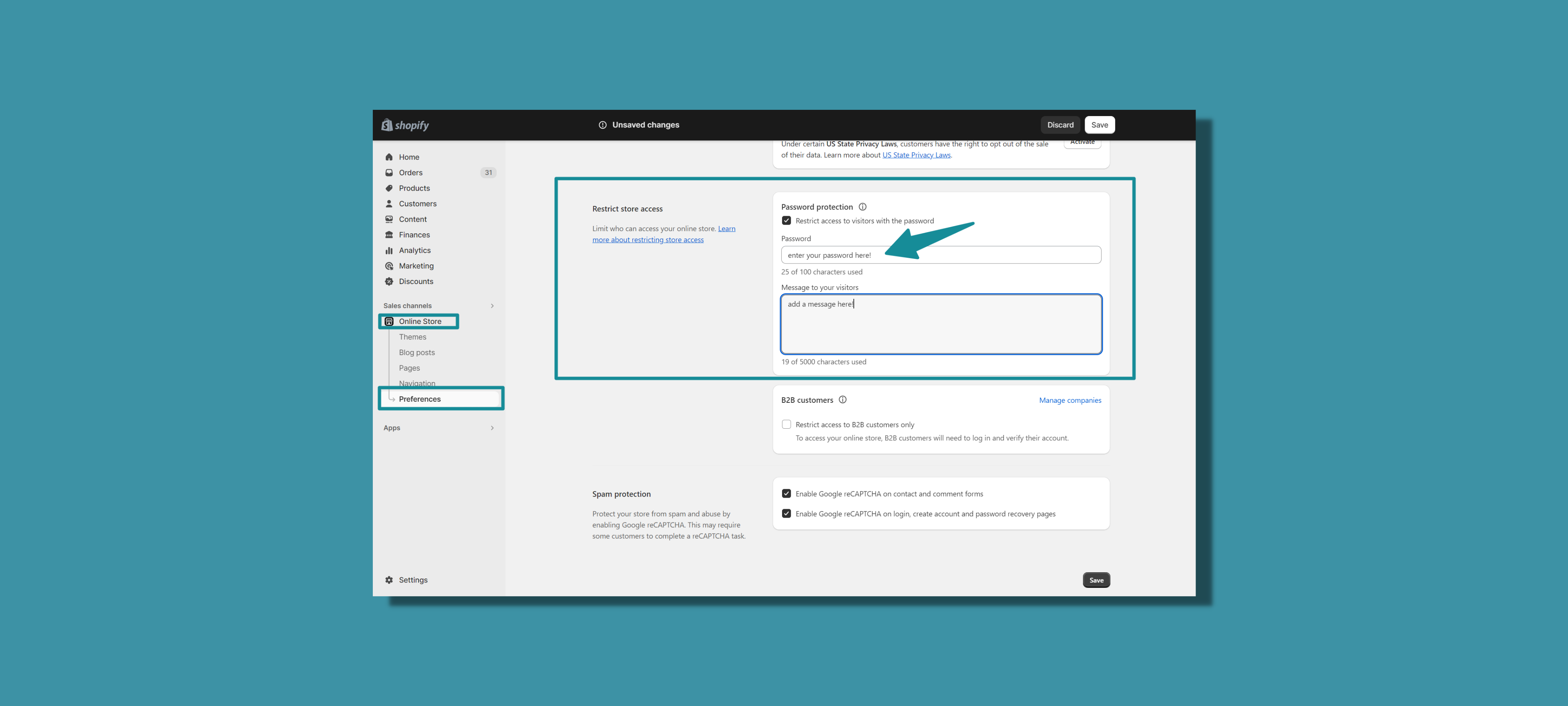
Launching your Shopify store is an exciting milestone, but there may be times when you want to restrict access to it. This could be during the setup phase, for maintenance, or even for an exclusive product launch. In this guide, we'll walk you through the process of adding a password to your Shopify store and explore the benefits and features associated with this security measure.
{{cool-component="/style"}}
Why Should You Put a Password on Your Shopify Store?
Adding a password to your Shopify store offers a range of advantages, including:
- Controlled Access: You have the power to decide who can view your store, ensuring that only authorized individuals can access it.
- Pre-launch Secrecy: If you're still in the setup phase or planning a surprise launch, a password ensures that your store remains hidden until you're ready to reveal it to the public.
- Maintenance Mode: When making significant changes or customizations to your store, a password provides a temporary shield against unintended visitor interactions.
- Exclusive Offers and Events: Password protection allows you to create an air of exclusivity around special promotions, events, or product releases.
How to Put a Password on Your Shopify Store (Step-by Step)
Follow these steps to set up a password for your Shopify store:
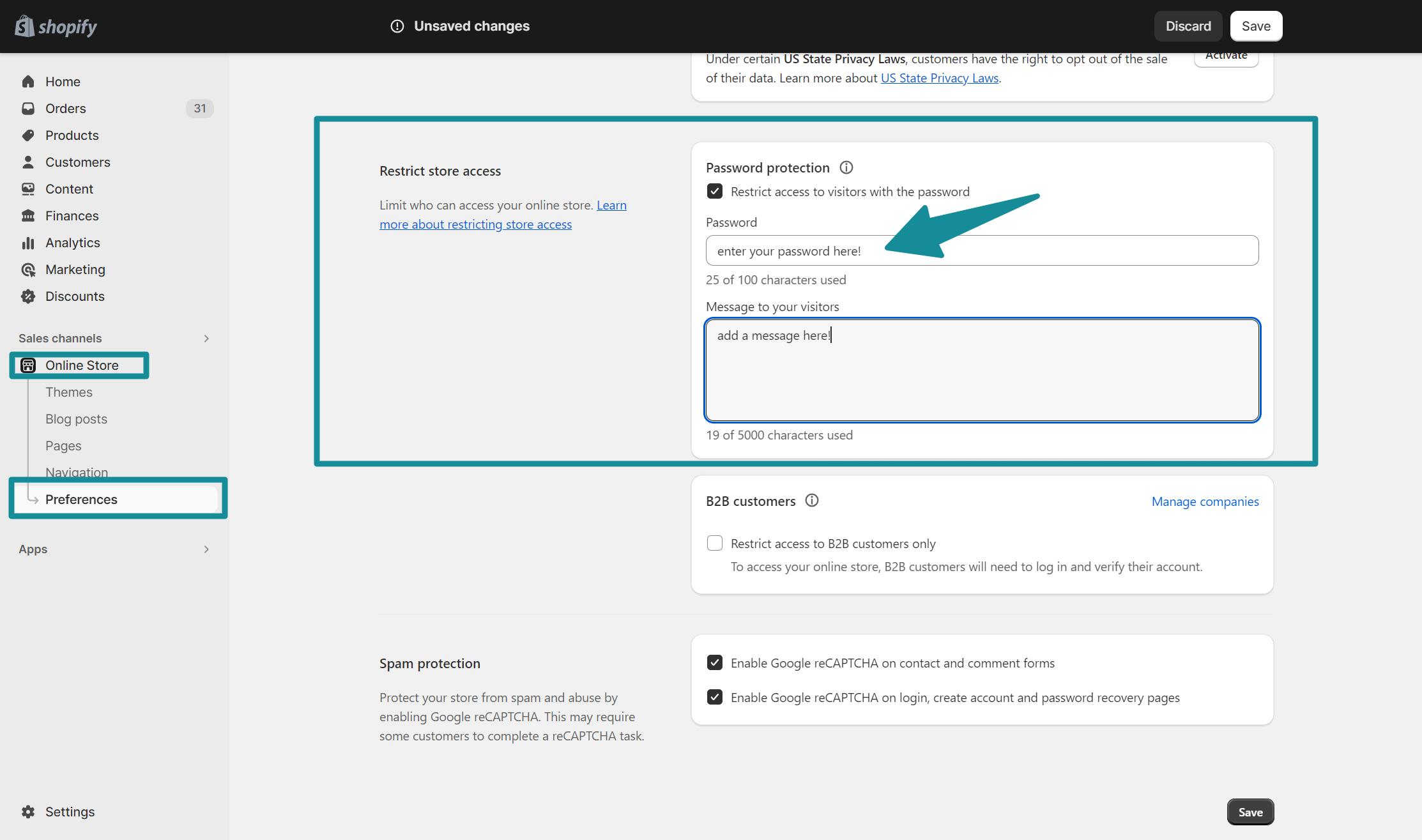
- Log in to your Shopify Dashboard: Go to the Shopify admin page and enter your credentials.
- Navigate to Online: Click on "Online Store" in the left-hand menu, then select "Preferences."
- Password Protection Section: Scroll down to the "Password protection" section.
- Enable Password: Toggle the switch to "Enable password" and enter the password you wish to use.
- Add a message to visitors: Optionally, you can add a message for visitors to your store.
- Save Changes: Click "Save" to apply the password protection.
Managing Staff Access to Your Password-Protected Shopify Store
If you have a team working on your Shopify store, it's crucial to grant them appropriate access, even when your store is password-protected. Here's a step-by-step guide on how to do it securely:
- Log in to Your Shopify Dashboard: Begin by logging in to your Shopify admin page.
- Navigate to the 'Settings' Menu: Click on "Settings" located at the bottom left-hand corner of your dashboard.
- Select 'Account': Under the Settings menu, select "Account" from the options provided.
- Add a New Staff Member: Scroll down to the "Staff members" section and click on "Add staff member."
- Enter Staff Details: Fill in the required information for the new staff member, including their email address, first name, and last name.
- Set Permissions: In the Permissions section, carefully select the level of access you want to grant them. For instance, if they need to manage orders but not change store settings, you can customize their access accordingly.
- Toggle 'Access to Password-Protected Online Store': If your store is currently password-protected, make sure to toggle on the option that says "Access to Password-Protected Online Store." This will allow the staff member to log in even when the store is restricted.
- Send an Invitation: Once you've filled out the necessary information and set permissions, click "Send Invite." This will trigger an email to the staff member with instructions on how to set up their account.
Remember, it's crucial to communicate the password securely to your staff. Avoid sending it via unencrypted channels like email. Instead, use a secure messaging platform or a password manager with sharing capabilities.
By following these steps, you can effectively manage multiple user access to your password-protected Shopify store, ensuring that your team can work efficiently while maintaining the necessary security measures.
How to Remove a Password from Your Shopify Store
Here are the step-by-step instructions for removing the password from your Shopify store:
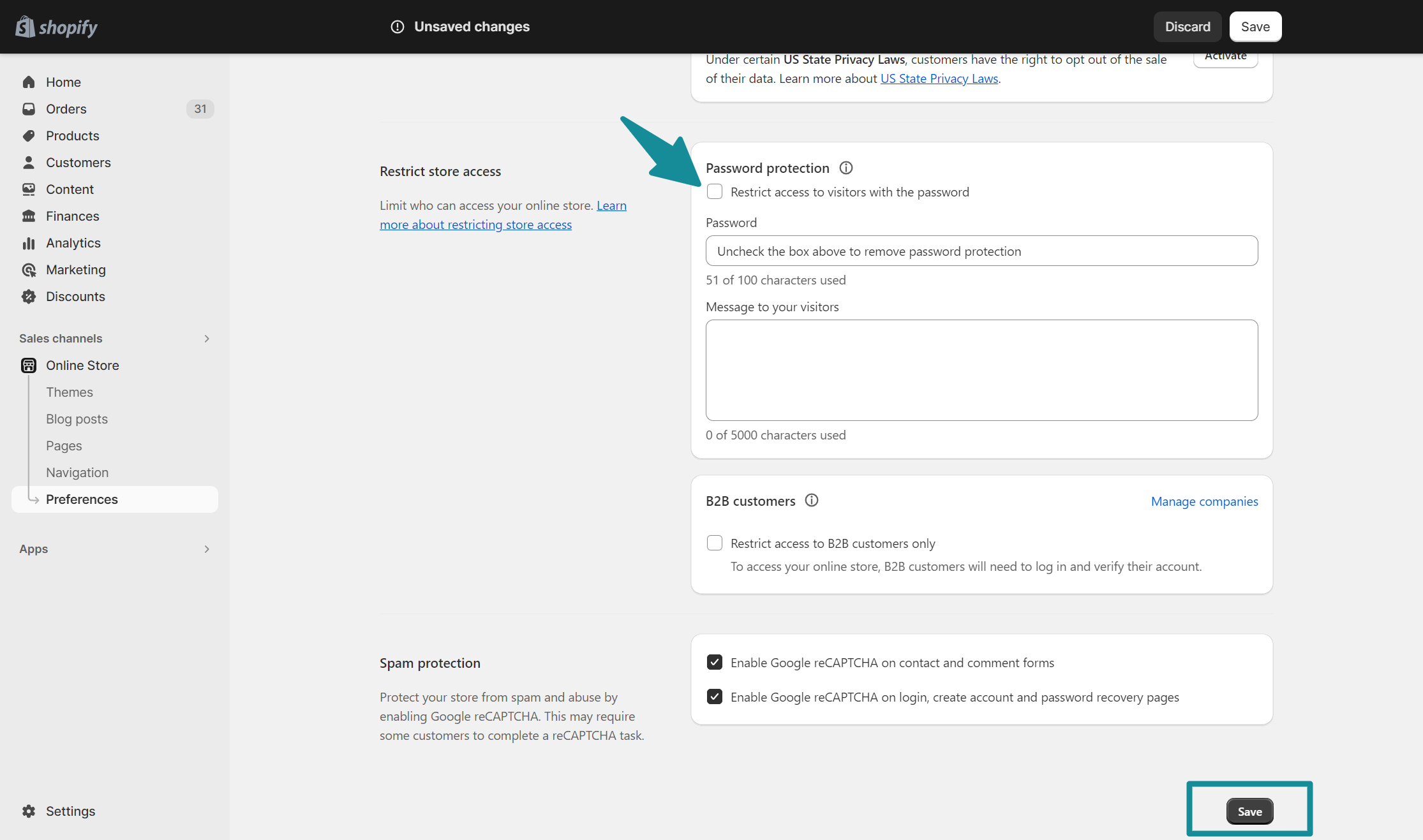
- Log in to your Shopify Dashboard: Go to the Shopify admin page and enter your login credentials.
- Navigate to Online Store Settings: Click on "Online Store" in the left-hand menu, then select "Preferences."
- Disable Password Protection: Scroll down to the "Password protection" section.
- Toggle Off: Find the switch labeled "Enable password" and toggle it to the "Off" position.
- Confirm Action: A confirmation dialog may appear to ensure you want to disable password protection. Confirm by clicking "Disable password."
- Save Changes: Click "Save" to apply the changes.
Once you've completed these steps, your Shopify store will no longer be password-protected, allowing it to be accessible to the public. Remember to double-check that the password protection has been successfully disabled by visiting your store in a new browser window or incognito mode.
Put a Password on Your Shopify Store Today
Setting a password on your Shopify store is a simple yet powerful tool for controlling access and ensuring the security of your online business. By understanding the benefits and following the steps outlined in this guide, you can confidently manage who has access to your store, providing peace of mind and security for both you and your customers.
📖Suggested reading: Shopify Password Protect Page: How to Create Protected Pages on Your Store
How to Put a Password on Shopify FAQ
Let's quickly answer the most commonly asked questions related to putting a password on your Shopify store.
How do I add a password to my Shopify store?
Adding a password to your Shopify store is a straightforward process. Follow these steps:
- Log in to your Shopify Dashboard.
- Navigate to "Online Store" in the left-hand menu and select "Preferences."
- Scroll down to the "Password protection" section.
- Toggle the switch to "Enable password" and enter your chosen password.
- Click "Save" to apply the password protection.
Where is my Shopify store password?
The password for your Shopify store is the one you set up in the "Password protection" section of your Shopify admin page. If you forget the password, you can return to this section to view or change it.
Why does my Shopify store need a password?
Adding a password to your Shopify store offers several benefits, including controlled access, pre-launch secrecy, and the ability to implement maintenance mode. It also creates an air of exclusivity for special promotions or events. Additionally, password protection enhances the security of your store, safeguarding sensitive information and customer data.
{{cool-component="/style"}}
Relevant Blogs






.jpg)
