Shopify Vendors: What Are They & How to Add Them
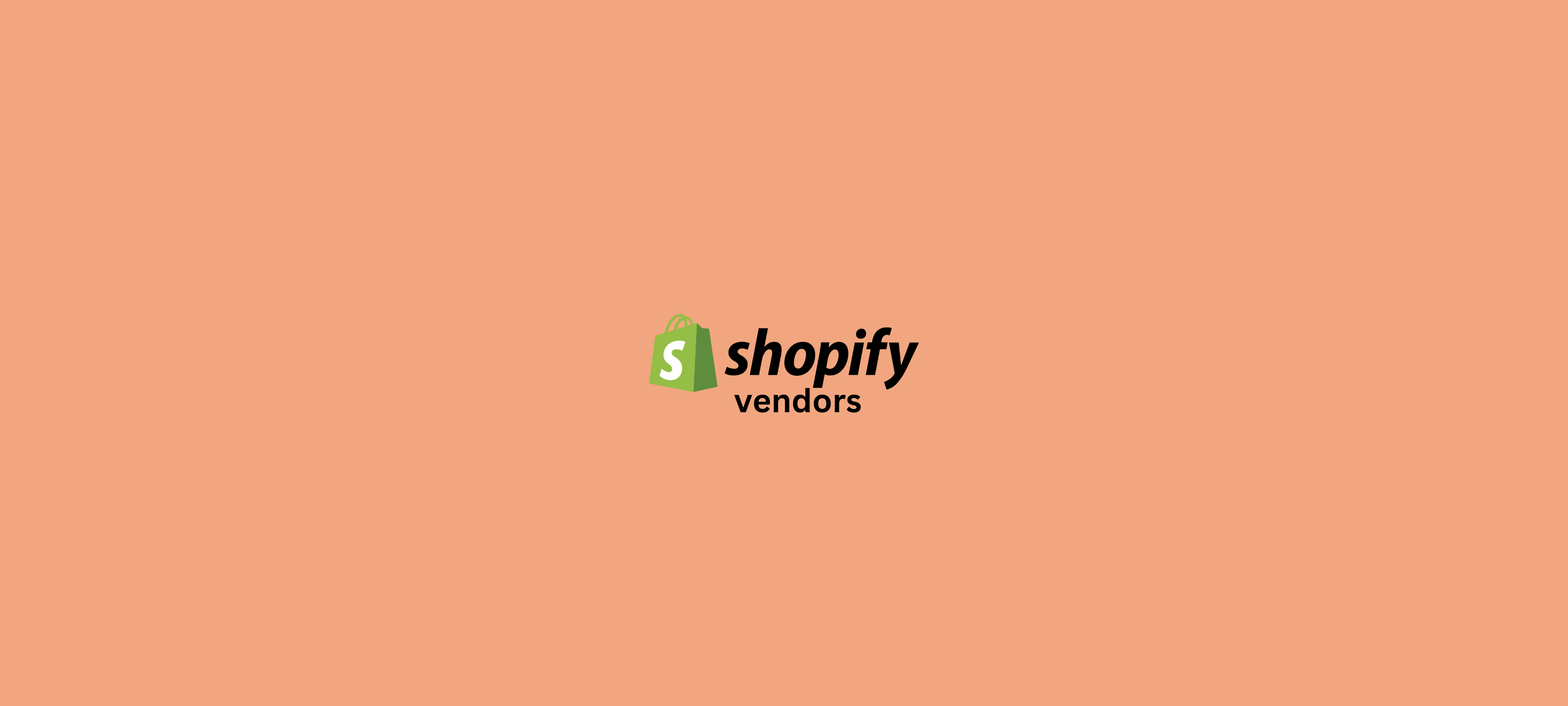
In today's fast-paced e-commerce landscape, managing vendors efficiently is a cornerstone of success. This guide will walk you through the process of seamlessly adding vendors to your Shopify store, unlocking a world of opportunities for diversifying your product range, streamlining operations, and boosting customer satisfaction.
What Are Shopify Vendors?
Before we dive into the nitty-gritty, let's explore why adding vendors is paramount for your Shopify store's triumph. By integrating vendors, you establish a centralized hub to oversee suppliers and their offerings. This translates to accurate stock updates, smoother order fulfillment, and enhanced collaboration with vendors. The result? Improved customer satisfaction, time saved on inventory management, and elevated overall business performance.
Moreover, vendor integration empowers you to broaden your product spectrum. Partnering with multiple vendors enables you to present a diverse array of products to cater to various tastes, ultimately increasing the likelihood of making a sale. This not only enriches the shopping experience but also fortifies your competitive edge.
The Benefits of Shopify Vendors
By adding vendors, your Shopify store gains invaluable advantages that fuel business growth. Firstly, it enables diversification of your product range through collaborations with multiple suppliers. This versatility positions you ahead, accommodating a broader spectrum of customer needs and preferences. Secondly, vendor integration simplifies inventory management, allowing you to track stock levels and fulfill orders for each vendor separately, ensuring swift deliveries.
Collaboration with vendors can lead to improved pricing deals, accelerated product sourcing, and enhanced customer service - all vital components of a thriving store. Furthermore, this integration can expand your reach, granting access to new markets via each vendor's customer base and marketing strategies. This dynamic can culminate in heightened brand visibility and amplified sales.
But Vendor partnerships yield more than just products. They provide invaluable insights and expertise in specific product categories. These vendors can offer guidance on market trends, product development, and industry best practices. This knowledge exchange positions you ahead of the curve, ensuring you consistently refine your offerings.
How to Add Vendors to Shopify (Step-by-step)
Now that we understand the importance and benefits of adding vendors, let’s begin by setting up a robust vendor management system in your Shopify store. Shopify provides user-friendly tools and features that simplify this process. To get started, log in to your Shopify account and navigate to the Shopify dashboard.
Once you are on the Shopify dashboard, click on the “Settings” tab located on the left-hand side of the screen. From the dropdown menu, select “Vendors”. This will take you to the Vendor Management page where you can add, edit, and manage your vendors.
Step 1: Accessing the Vendor Settings in Your Shopify Dashboard
The first step is to access the vendor settings in your Shopify dashboard. To do this, locate and click on the “Settings” tab, usually located towards the lower-left section of your dashboard. From the drop-down menu that appears, select “Vendors” or “Supplier Management” (the exact label may vary depending on your Shopify theme or version).
Once you have selected the “Vendors” or “Supplier Management” option, you will be directed to the vendor settings page. Here, you can manage and organize your list of vendors or suppliers. You can add new vendors, edit existing vendor information, and even delete vendors if necessary. It is important to keep your vendor settings up to date to ensure smooth order fulfillment and inventory management.
Step 2: Adding a New Vendor to Your Shopify Store
Once you have accessed the vendor settings, it’s time to add a new vendor to your Shopify store. Look for an “Add Vendor” or “New Supplier” button, usually located on the top-right corner of your vendor management page. Click on this button to open the vendor creation form.
On the vendor creation form, you will be prompted to enter the necessary information for the new vendor. This typically includes the vendor’s name, contact details, and any additional notes or instructions. Make sure to provide accurate and up-to-date information to ensure smooth communication and transactions with the vendor.
After filling out the required fields, you may also have the option to add any specific terms or conditions for this vendor. This can include details about payment terms, shipping preferences, or any other agreements you have with the vendor. Take the time to review and confirm these details before proceeding.
Step 3: Inputting Vendor Details and Contact Information
Now that you have opened the vendor creation form, it’s time to input the vendor’s details and contact information. Provide accurate and comprehensive information such as the vendor’s name, address, email, phone number, and any other relevant details. This information will help you to manage vendor communication and maintain an organized vendor directory.
When inputting the vendor’s details, make sure to double-check the accuracy of the information. Any errors or typos could lead to miscommunication or delays in vendor management. It’s also important to keep the information up to date. If the vendor’s contact information changes, be sure to update it promptly to ensure smooth communication.
In addition to basic contact information, you may also want to include additional details about the vendor, such as their preferred method of communication or any specific requirements they may have. This can help streamline the vendor management process and ensure that you are meeting their needs effectively.
Step 4: Assigning Products to Vendors in Your Shopify Inventory
After inputting the vendor details, it’s time to assign products to the vendor in your Shopify inventory. To do this, navigate to the “Products” tab in your Shopify dashboard and locate the product you want to assign to the vendor. Edit the product details and find the “Vendor” or “Supplier” field. Select the appropriate vendor from the dropdown menu or enter the vendor’s name manually. Save the changes to associate the product with the selected vendor.
Step 5: Managing Vendor Inventory and Stock Levels in Shopify
Now that you have assigned products to your vendors, it’s crucial to manage their inventory and stock levels in Shopify. This allows you to stay updated on the availability of products from each vendor and ensures seamless order fulfillment. Shopify provides tools to track and manage inventory for individual vendors, such as stock alerts, low stock notifications, and inventory reports. Regularly review and update vendor inventory to avoid stockouts and meet customer demands efficiently.
Best Practices for Categorizing Vendors in Your Shopify Store
The next aspect to consider is categorizing vendors in your Shopify store. Categorization can help you organize and filter vendors based on specific criteria, making it easier to manage and analyze the performance of different types of vendors. Create categories such as “Clothing Suppliers,” “Electronics Suppliers,” or “Local Artisans,” depending on your product range. Assign vendors to appropriate categories when adding them to your store, and you’ll be able to locate, filter, and analyze vendor data more effectively.
Tips for Organizing and Sorting Vendors for Efficient Management
Efficient vendor management requires effective organization and sorting of vendors. Consider the following tips to streamline your vendor management process:
- Create a standardized naming convention for vendors to ensure consistency in your vendor directory.
- Implement a tagging system to easily identify and group vendors based on specific attributes or criteria.
- Create vendor-specific folders or labels to store vendor-related documents, contracts, and communication for easy access.
- Regularly update vendor information such as contact details, pricing terms, and product catalogs to maintain accuracy and relevancy.
- Establish clear communication channels with your vendors, such as dedicated email addresses or communication tools, to facilitate smooth collaboration.
Integrating Third-Party Apps to Streamline Vendor Management in Shopify
To further streamline and enhance your vendor management process, consider integrating third-party apps with Shopify. These apps offer advanced features and functionalities that can automate tasks, provide real-time insights, and simplify your overall vendor management workflow. Some popular vendor management apps for Shopify include Multi-vendor Marketplace, Orderhive, Veeqo, and TradeGecko. Evaluate your specific requirements and explore the app marketplace to find the best fit for your business.
Troubleshooting Common Issues When Adding Vendors to Shopify
While adding vendors in Shopify is generally a straightforward process, you may encounter some common issues along the way. Here are a few troubleshooting tips to help you overcome them:
- Ensure that you have the necessary permissions and access rights to add and manage vendors in your Shopify account.
- Double-check the accuracy of the vendor’s contact information to avoid communication gaps or delivery issues.
- If a vendor is not appearing in your vendor management system, confirm that you have correctly associated the vendor with the relevant products in your inventory.
- If you are experiencing inventory discrepancies or synchronization issues, consider reviewing your inventory management settings or reaching out to Shopify’s support team for assistance.
Maximizing Sales Potential with Effective Vendor Collaboration in Shopify
Now that you have successfully added vendors to your Shopify store, it’s time to maximize your sales potential through effective vendor collaboration. Communication, trust, and transparency are key factors in building strong relationships with your vendors. Regularly communicate with them to discuss product performance, promotional opportunities, and upcoming inventory needs. Collaborate on marketing initiatives, explore cross-promotion opportunities, and leverage your vendors’ expertise to enhance your product offerings and drive sales.
Tracking Sales and Performance Metrics for Individual Vendors in Shopify
Tracking sales and performance metrics for individual vendors is crucial to evaluate their contribution to your business and make informed decisions. Shopify provides built-in analytics and reporting features that allow you to track vendor-specific sales, revenue, and profitability. Use these metrics to identify top-performing vendors, assess the effectiveness of your vendor partnerships, and allocate resources accordingly. Regular vendor performance analysis helps you optimize your product assortment, establish performance benchmarks, and drive continuous improvement.
Evaluating Vendor Performance and Making Data-Driven Decisions in Shopify
Regular evaluation of vendor performance is essential for making data-driven decisions in your Shopify store. By analyzing data such as sales volume, customer satisfaction ratings, delivery times, and product quality, you can objectively assess each vendor’s performance. Identify any pain points, flag underperforming vendors, and address issues promptly to maintain a high level of customer satisfaction. Data-driven decision-making ensures that you focus on vendors who consistently meet or exceed your expectations, resulting in a more efficient vendor management process and satisfied customers.
Expanding Your Product Selection by Adding Multiple Vendors in Shopify
Adding multiple vendors to your Shopify store enables you to expand your product selection and cater to a wider range of customer preferences. By offering diverse products from different vendors, you attract a larger customer base and enhance their shopping experience. When adding multiple vendors, ensure that each vendor brings unique value to your store, aligns with your brand image, and maintains consistent quality and reliability. Regularly evaluate and refresh your vendor mix to stay competitive and meet evolving customer demands.
Managing Payments and Invoicing with Multiple Vendors on Shopify
Managing payments and invoicing becomes more complex when dealing with multiple vendors on Shopify. To streamline this process, consider implementing a centralized payment solution or using Shopify’s native features like the “Billing” and “Payments” sections. Set clear payment terms and processes with your vendors, ensuring timely payment and accurate invoicing. If needed, explore vendor-specific payment options or payment gateways to simplify the payment process and prevent any financial discrepancies. Regularly reconcile payments and invoices to maintain transparent and healthy vendor relationships.
Shopify Vendors Wrap-Up
By following this step-by-step guide, you now have a comprehensive understanding of how to add vendors in Shopify. Remember, effective vendor management is a continuous process that requires regular monitoring, communication, and adaptation. By leveraging the tools, features, and best practices discussed in this guide, you can establish strong vendor partnerships, optimize your inventory management, and drive the growth of your Shopify store. Embrace the power of adding vendors in Shopify, and watch your business flourish!
Relevant Blogs






.jpg)
