How to Manage Shopify Collaborator Requests (Step-by-step)
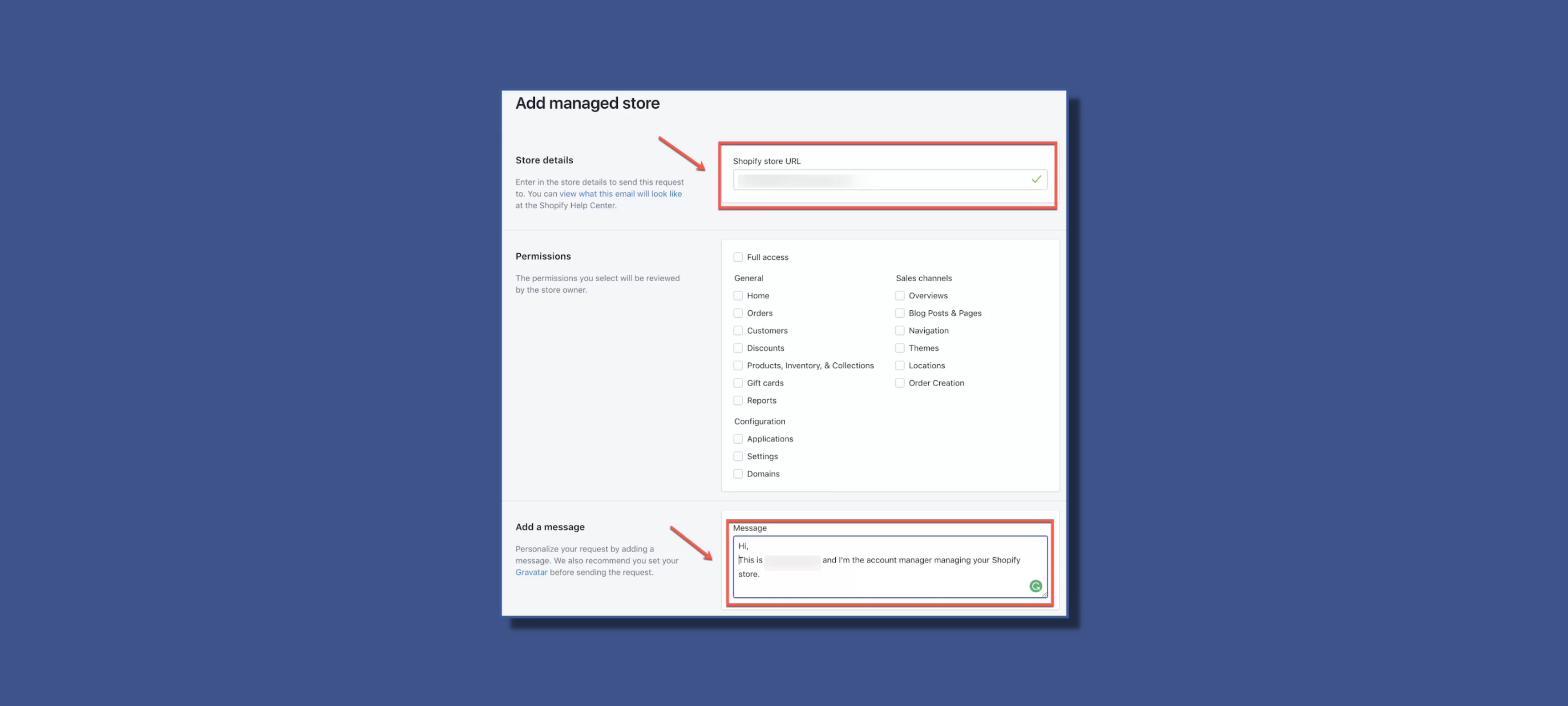
Welcome to the comprehensive guide on adding and managing collaborators in your Shopify store. Collaborators play a crucial role in streamlining tasks and enhancing productivity.
In this guide, we'll walk you through the steps to seamlessly add, grant permissions, and, when necessary, remove collaborators, ensuring that your store operations run smoothly and securely.
Shopify Collabortor Access: What is a Collaborator on Shopify?
A collaborator on Shopify is an individual or entity that you grant access to your Shopify store in order to assist you with various tasks related to managing and operating the store. Collaborators can be granted different levels of access and permissions, depending on what you want them to do.
There are several types of collaborators on Shopify:
Staff Members:
- These are individuals who work directly for you and help manage your store. They can have various roles and permissions within the store, such as full access, limited access, or specific roles like customer service, order fulfillment, or marketing.
Partners:
- Partners are typically external agencies, freelancers, or experts who help you with different aspects of your store, such as design, development, Shopify marketing, or SEO. They have their own Partner Dashboard, and you can grant them access to specific stores.
Developers:
- Developers are professionals who assist with technical aspects of your store, such as coding, app development, and Shopify customization. They may be granted access to specific stores for development purposes.
Theme Designers:
- Theme designers specialize in creating and customizing themes for Shopify stores. They may be granted access to work on the design and layout of your store.
Marketing and SEO Experts:
- These professionals can assist with tasks related to marketing campaigns, search engine optimization, and other promotional activities. They may need access to specific parts of your store to perform their tasks effectively.
By adding a collaborator, you're essentially giving them a level of access to your store's admin panel, allowing them to perform tasks based on the permissions you grant. It's important to carefully consider the level of access you provide to collaborators, and to only add individuals or entities you trust.
Remember, only the owner of the Shopify store has the authority to add or remove collaborators. Collaborators can only be added to one store at a time, and they should be removed if their assistance is no longer required.
How to Manage Shopify Collaborator Request (Step-by-Step)
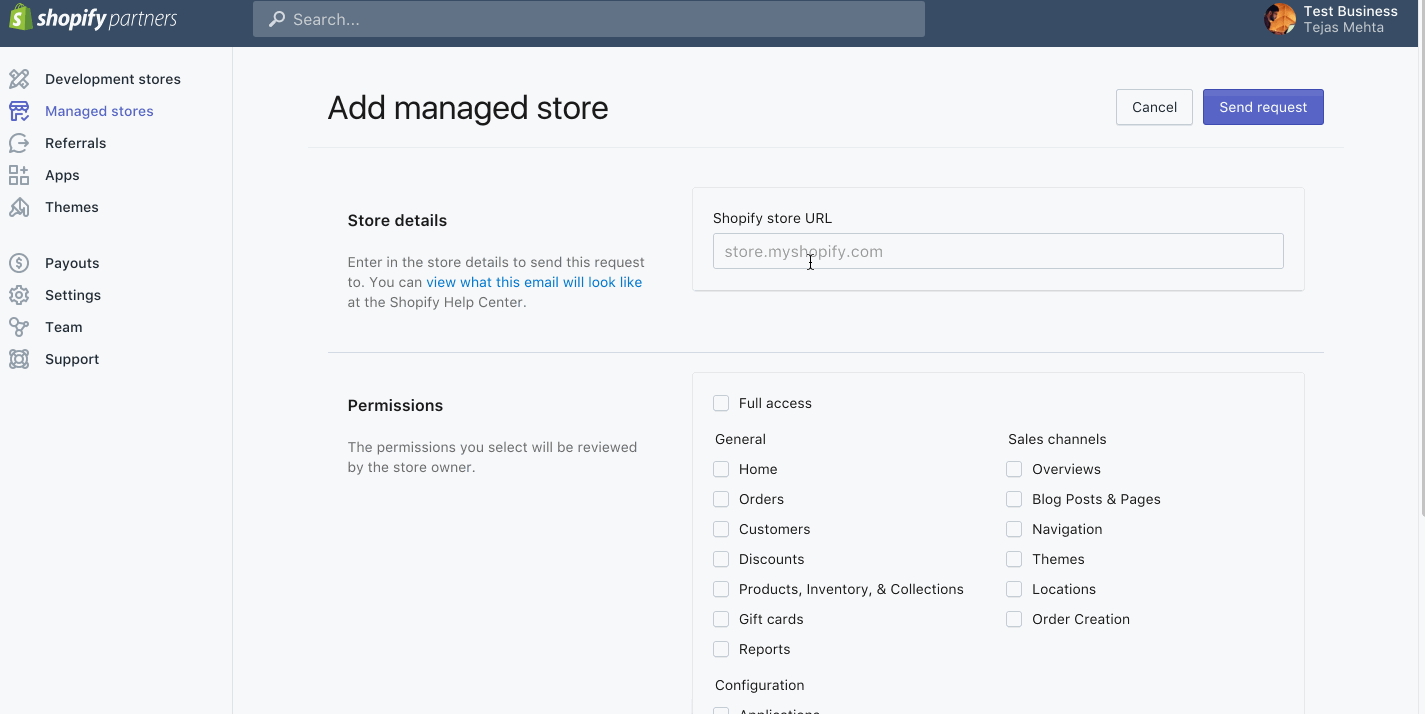
Let’s cover how you can give collaborators access to your Shopify store.
1. Open Shopify Partner Dashboard:
- Instruct your collaborator to log in to their Shopify Partner Dashboard.
2. Navigate to Stores:
- Once logged in, they should navigate to the "Stores" section.
3. Add Store:
- Click on "Add Store" within the Partner Dashboard.
4. Select Managed Store:
- Choose the option for "Managed Store".
5. Enter Store URL:
- They will be prompted to enter the Store URL.
6. Set Permissions:
- Select the permissions you want to grant to the collaborator. This could include access to products, orders, and settings.
7. Add a Message (Optional):
- Optionally, your collaborator can add a message if needed.
8. Save Request:
- Once all details are filled out, they should click "Save" to send the collaboration request.
9. Accept the Request (Shopify Admin Dashboard):
- As the store owner, you'll need to log in to your Shopify Admin Dashboard to accept the collaborator's request.
10. Manage Collaborator's Permissions:
- Review the permissions you're granting to the collaborator.
- Once confirmed, the collaborator will have access to the store according to the specified permissions.
Keep these important points in mind:
- Trustworthiness of Collaborator: Be sure you trust the person you're adding as a collaborator, as they will have access to your store's admin panel.
- Owner's Exclusive Right: Only the owner of the Shopify store can add or remove collaborators.
- One Store at a Time: Collaborators can only be added to one store at a time, so if you have multiple stores, they'll need to be added individually.
- Removal of Collaborator: If you no longer need their help, you can remove a collaborator from your store.
Adding a collaborator can be a powerful way to get assistance with your store. Just ensure you exercise caution and only grant access to trusted individuals.
Here's a great video overview of the process from SopiDevs Youtube Channel:
How to Remove a Collaborator from Shopify
To remove a collaborator's access to your Shopify store, follow these steps:
1. Log in to Shopify:
- Go to Shopify and log in to your account.
2. Navigate to Settings:
- From your Shopify Admin, click on "Settings" located at the bottom left corner.
3. Select Plan and Permissions:
- In the Settings menu, select "Plan and permissions."
4. Locate Collaborator:
- Scroll down to the "Collaborators" section.
5. Edit Collaborator:
- Find the collaborator whose access you want to remove, and click on their name.
6. Remove Access:
- In the collaborator's details, you'll find an option to "Remove access." Click on it.
7. Confirm Removal:
- A confirmation dialog will appear. Confirm that you want to remove their access.
8. Confirm in Email (if applicable):
- If the collaborator is a partner or developer, they may receive an email notifying them of the removal. This is an extra confirmation step.
Once you've completed these steps, the collaborator will no longer have access to your Shopify store.
Please keep in mind:
- Owner's Exclusive Right: Only the owner of the Shopify store or someone with full administrative access can remove collaborators.
- Communication (Optional): It's recommended to communicate with the collaborator before removing their access, especially if it's due to a change in the working relationship.
- Impact on Collaborator: Removing a collaborator will revoke their access to your store's admin panel, so ensure you no longer need their assistance.
Always exercise caution when removing collaborators to avoid any unintended disruptions.
Manage Shopify Collaborator Requests With Ease
In conclusion, leveraging collaborators in your Shopify store can greatly enhance its functionality and efficiency.
By following these steps, you can seamlessly integrate trusted partners, providing them with the necessary access to support your store's growth.
Always remember to manage permissions carefully and remove collaborators when their assistance is no longer required, ensuring a secure and productive collaboration experience.
Relevant Blogs






.jpg)
