How to Login to Your Shopify Store
.png)
How to Login to Your Shopify Store
Wondering how to log in to your Shopify store? Don't worry you'll learn all the methods to log into Shopify and troubleshoot common problems in this article. Let's get into it!
Note: When you log in, you need to use the original '.myshopify.com' domain name that was generated when you signed up for Shopify. If you changed your '.myshopify.com' domain name, then you still need to use it for logging into your account.
{{cool-component="/style"}}
Shopify Website Login
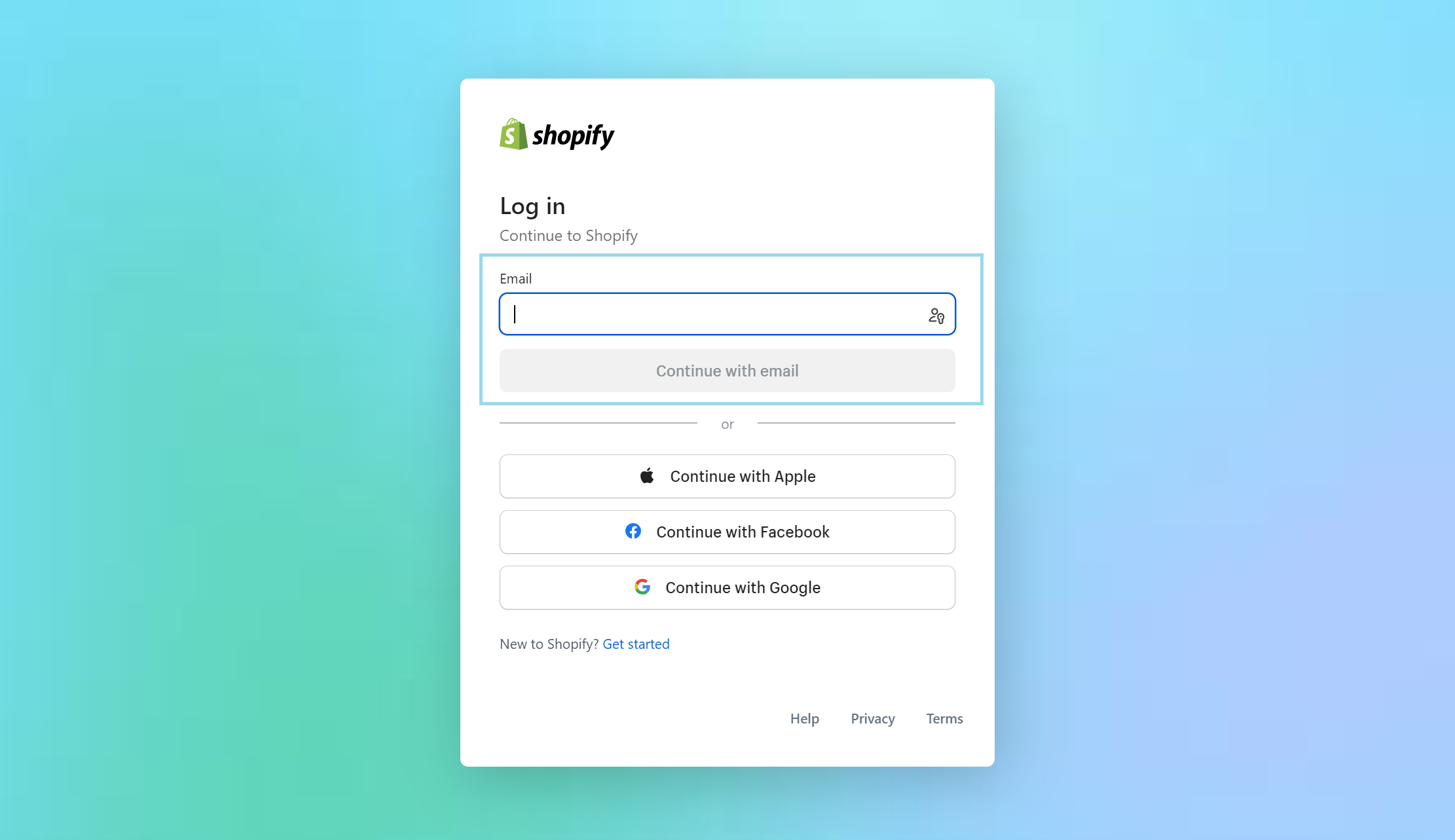
- Go to the Shopify login page at https://www.shopify.com/login.
- Enter your email address and password associated with your Shopify account.
- Click the "Log in" button.
Shopify Admin Panel Direct Login
.png)
If you already have a Shopify store, you can log in directly to your store's admin panel by entering your store URL followed by "/admin" (e.g., https://yourstorename.myshopify.com/admin).
Then, enter your email and password to access your store's backend.
Shopify Mobile App Login
1. Download and Install the Shopify App
- If you haven't already, download the Shopify app from the Google Play Store (for Android) or the App Store (for iOS).
- Install the app on your mobile device.
2. Launch the Shopify App
- Locate the Shopify app icon on your device's home screen or app drawer.
- Tap the Shopify app icon to open it.
3. Initial Sign-In
- Upon launching the app for the first time, you'll see a welcome screen with options to "Log in" or "Sign up."
- Tap "Log in" to proceed to the login screen.
4. Enter Your Credentials
- On the login screen, you'll be prompted to enter your Shopify store's login credentials.
- Enter your email address associated with your Shopify store in the provided field.
5. Password Entry
- After entering your email, tap the "Next" or "Continue" button (depending on your device).
- You will then be prompted to enter your password associated with your Shopify account.
6. Log In
- Once you've entered your email and password, tap the "Log in" button to proceed.
7. Two-Factor Authentication (if enabled)
- If you have two-factor authentication (2FA) enabled for added security, you'll be prompted to enter the authentication code generated by your 2FA method (e.g., from an authentication app like Google Authenticator).
- Enter the code and tap "Log in."
8. Accessing Your Shopify Store
- After successful login, the Shopify app will take you to your store's dashboard or admin panel, where you can manage your store, view orders, products, and more.
- Switching Between Multiple Shopify Stores (if applicable):
- If you have multiple Shopify stores associated with the same email address, you can switch between them within the app:
- While in the Shopify app, tap your profile icon or name, typically located in the bottom right corner.
- You'll see a list of your associated stores. Tap on the store you want to access.
- The app will switch to the selected store's dashboard, allowing you to manage that specific store.
That's it! You've successfully logged into your Shopify store using the Shopify mobile app on your Android device. You can now start managing your online store from your mobile device.
Single Sign-On (SSO) Login for Shopify
If your Shopify account is connected to a Single Sign-On system (e.g., using a service like Okta or Azure AD), you can log in through your organization's SSO portal.
Social Media Login (if enabled):
Some Shopify stores may offer the option to log in using your social media accounts like Facebook or Google. If this feature is enabled, you can select the social media platform you want to use and log in with your associated credentials.
Shopify POS (Point of Sale) Login
Prior to utilizing the Shopify POS app for sales processing, it is necessary for a team member granted Point of Sale permissions to initiate the app by logging in using an administrative username and password. Following the initial login by the admin staff member, other Point of Sale-only staff members can employ their PINs to access and exit the app's lock screen.
Here are the steps for logging into the Shopify POS app:
Log in with Email (Admin):
- Open the App: Launch the Shopify POS app and locate the login screen.
- Tap "Log in": On the login screen, tap the "Log in" option.
- Enter Credentials: Input your admin username and password on the Shopify page.
- Authenticate: If prompted, enter your authentication code and then tap "Log in."
- Select Store and Location: Choose the appropriate store and location to complete the login.
- Lock the Screen: Once logged in, tap the ☰ icon and select "Lock screen" to secure the app for other staff members to use their PIN.
Log in with a Code (Remote):
- Generate Code: Ask the on-site staff member to tap "Log in with code" on the Shopify POS app login screen to generate a code for the device.
- Retrieve Code: Have the staff member provide you with the code displayed on the POS.
- Activate Remotely: On your computer or mobile device, open the activation page and enter the provided code.
- Admin Login: Enter your admin email and password on the activation page and click "Log in."
- Confirm Login: Click "Log in" again to confirm logging into Shopify POS on the remote device.
- Select Store and Location: Instruct the on-site staff member to select the correct store and location on the Shopify POS app login screen.
- Lock Screen: Once successfully logged in, ask the on-site staff member to tap ☰ and choose "Lock screen" to enable PIN access for their staff account.
Shopify Partner Dashboard Login
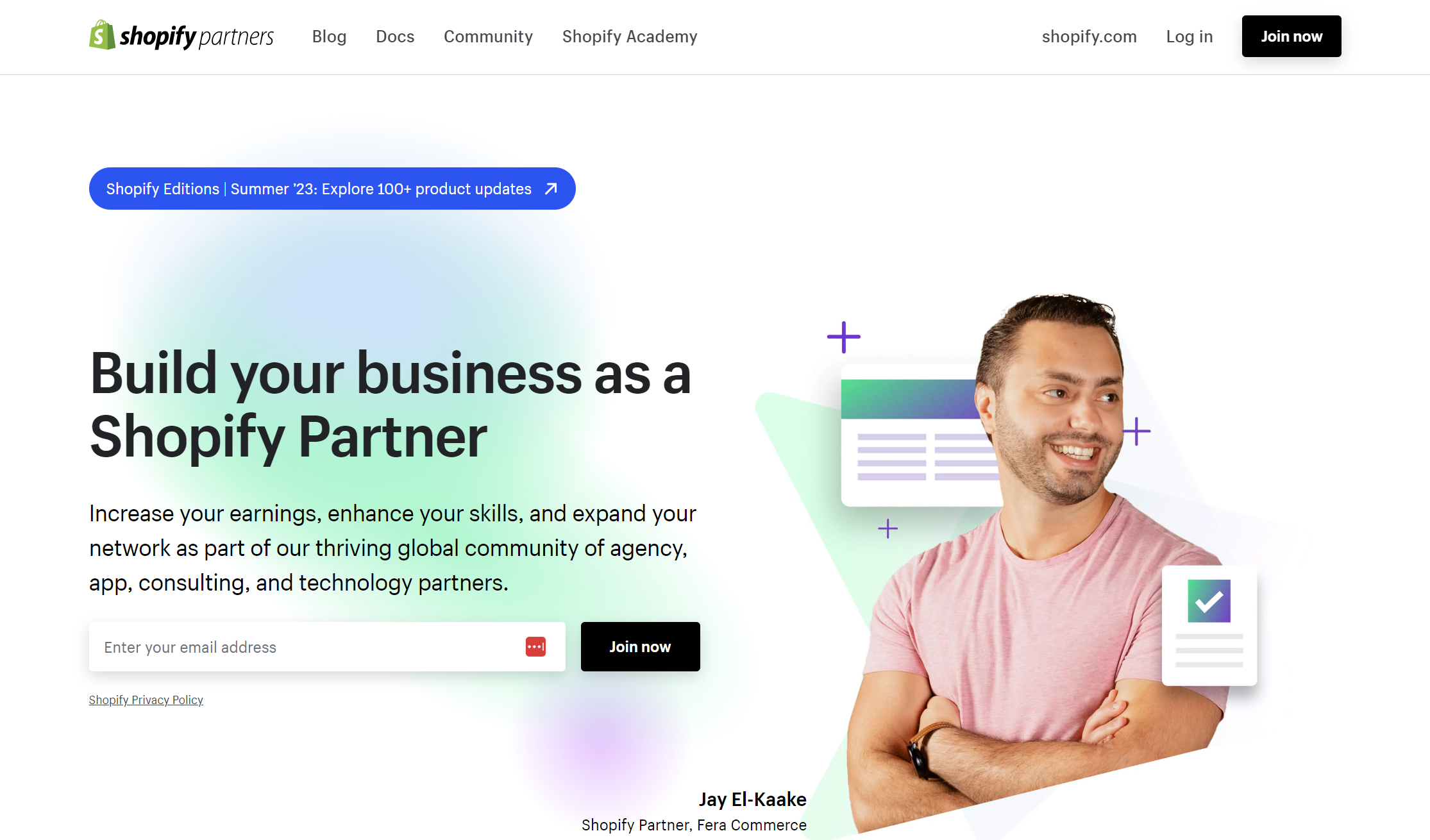
If you are a Shopify Partner, you can log in to your partner dashboard at https://partners.shopify.com.
How to Log in to multiple Shopify accounts
You can log in to multiple accounts using a tablet or mobile device on the Shopify app. You can't log in to multiple accounts on a desktop device, you can only switch between different accounts. Although you can work around this by using an incognito tab - or another browser profile (Google Chrome) in a new tab.
To log into multiple accounts on your android device:
- Open the Shopify app on your Android device.
- Tap the Account drawer, usually represented by your profile icon.
- Tap on your currently logged-in account to access your account settings.
- Scroll down and tap "Switch accounts."
- Tap "Add account" to add another Shopify account.
- Select "Log in to a different account."
- Enter the email address associated with the Shopify account you want to log into or use one of the login services provided.
- Enter the password for the selected account, and then tap "Log in."
- If you have two-step authentication enabled on your Shopify account, you will need to enter the authentication code using your chosen authentication method and then tap "Log in."
- If you have multiple Shopify stores associated with your Shopify account, choose the specific store you want to access.
By following these steps, you can log in to and switch between multiple Shopify accounts using the Shopify mobile app on your Android device.
How to Recover Your Shopify Password
If you forget your password, you can use the "Forgot your password?" or "Reset password" link on the login page to reset your password. Shopify will send you instructions on how to reset it via email.
Two-Factor Authentication (2FA) Login for Shopify
Shopify provides the option to enable two-factor authentication for added security. If enabled, you'll need to enter a verification code from your 2FA method in addition to your password.
Remember to keep your login credentials secure and up to date. If you encounter any issues logging in or have forgotten your login information, Shopify provides support options to help you recover your account. Please consult the Shopify website or their support documentation for the latest login procedures and security guidelines.
Log in to Shopify Today!
In conclusion, Shopify offers merchants multiple convenient methods to access their online stores. Whether it's using email and passwords, logging in remotely with unique codes, or even leveraging Google accounts, Shopify ensures flexibility and security in managing your e-commerce business. Choose the method that suits you best and keep your online venture thriving.
{{cool-component="/style"}}
How to Log in to Shopify FAQ
Why can't I log into my Shopify?
There are several reasons why you're unable to log into Shopify. Here's four steps to solve the problem:
- Check your internet connection.
- Verify your login credentials.
- Clear browser cache or use a different browser.
- Reset your password if needed.
What is the Shopify login URL?
The Shopify login URL is: "https://www.shopify.com/login" or "https://your-store-name.myshopify.com/admin."
How do I log into Shopify with Google?
- Go to the Shopify login page.
- Click "Log in with Google."
- Enter your Google account credentials.
- Follow the prompts to access your Shopify account.
Relevant Blogs






.jpg)
