How to Cancel and Delete Your Shopify Account
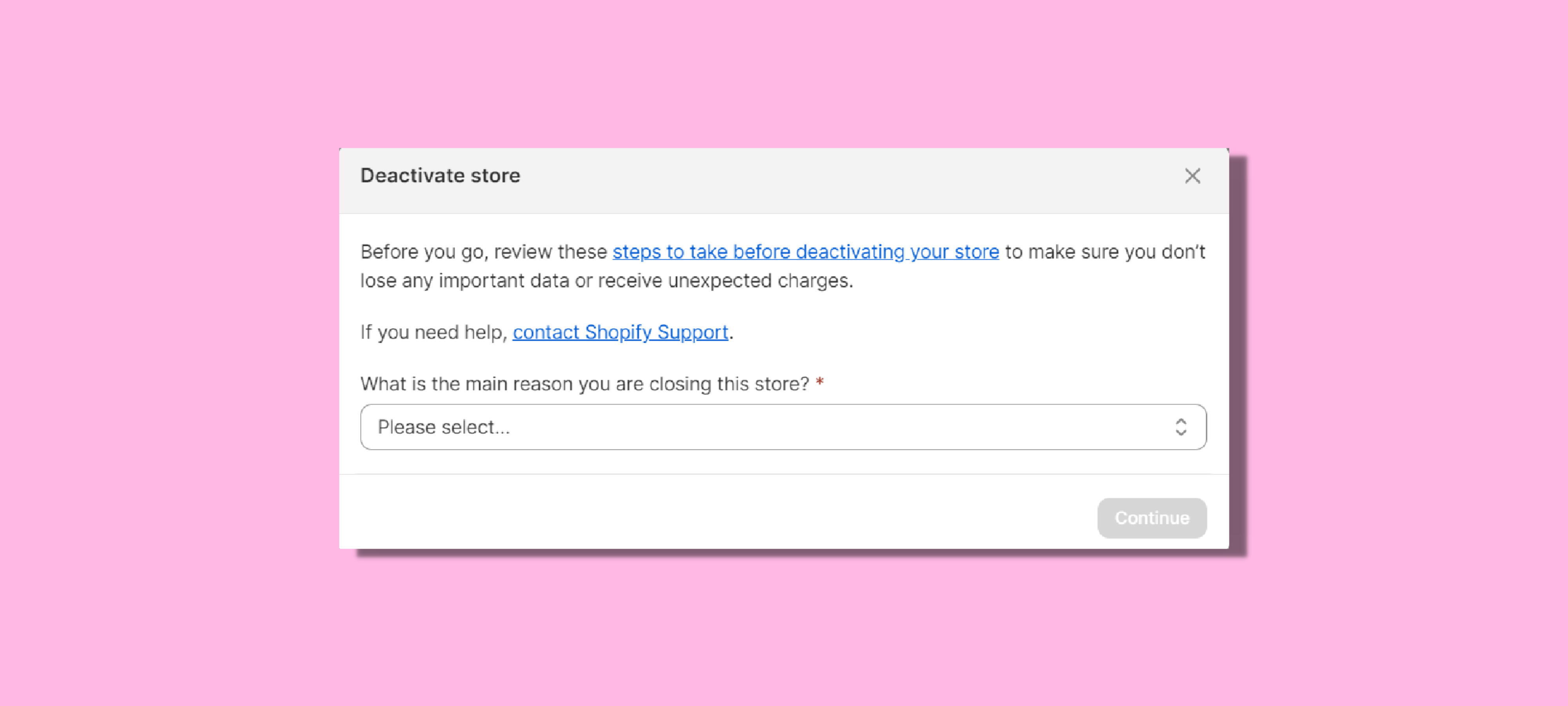
Are your online sales not meeting your expectations, or perhaps you're considering a switch to another eCommerce platform? Regardless of your motivation for closing your online store, we've got you covered. Below, you'll discover a comprehensive, step-by-step guide on how to cancel and remove your Shopify account for good.
{{cool-component="/style"}}
Why Would You Want to Cancel Your Shopify Account?
Before we delve into the nitty-gritty details of canceling and deleting your Shopify account, it's essential to understand the reasons behind such a decision. There can be various motivations:
1. Sales Slump
Online businesses often face fluctuations in sales. If your online store isn't performing as expected and you've explored other strategies without success, you might contemplate closing it.
2. Platform Change
Shopify might not be the right fit for your evolving business needs. You might be eyeing another eCommerce platform that offers features better aligned with your goals.
3. Taking a Break
Sometimes, you need a temporary hiatus from your online store. Whether it's for a vacation or a break from the eCommerce world, pausing your Shopify subscription can be an option.
4. Selling Your Store
If you've built a successful online business, it might be attractive to potential buyers. Selling your store on Shopify's Exchange Marketplace can be a lucrative venture.
A Quick Guide to Cancelling and Deleting Your Shopify Account
1. Access Your Shopify Admin Panel
The process begins by logging in to your Shopify admin panel. This is your gateway to managing your store.
2. Select Your Subscription Option
Under the "Settings" tab, click on 'Plan' in the left-hand column. Here you'll find two choices: "Pause or cancel subscription" and "Cancel subscription." Your selection here depends on whether you want to temporarily halt your subscription or close your Shopify account permanently.
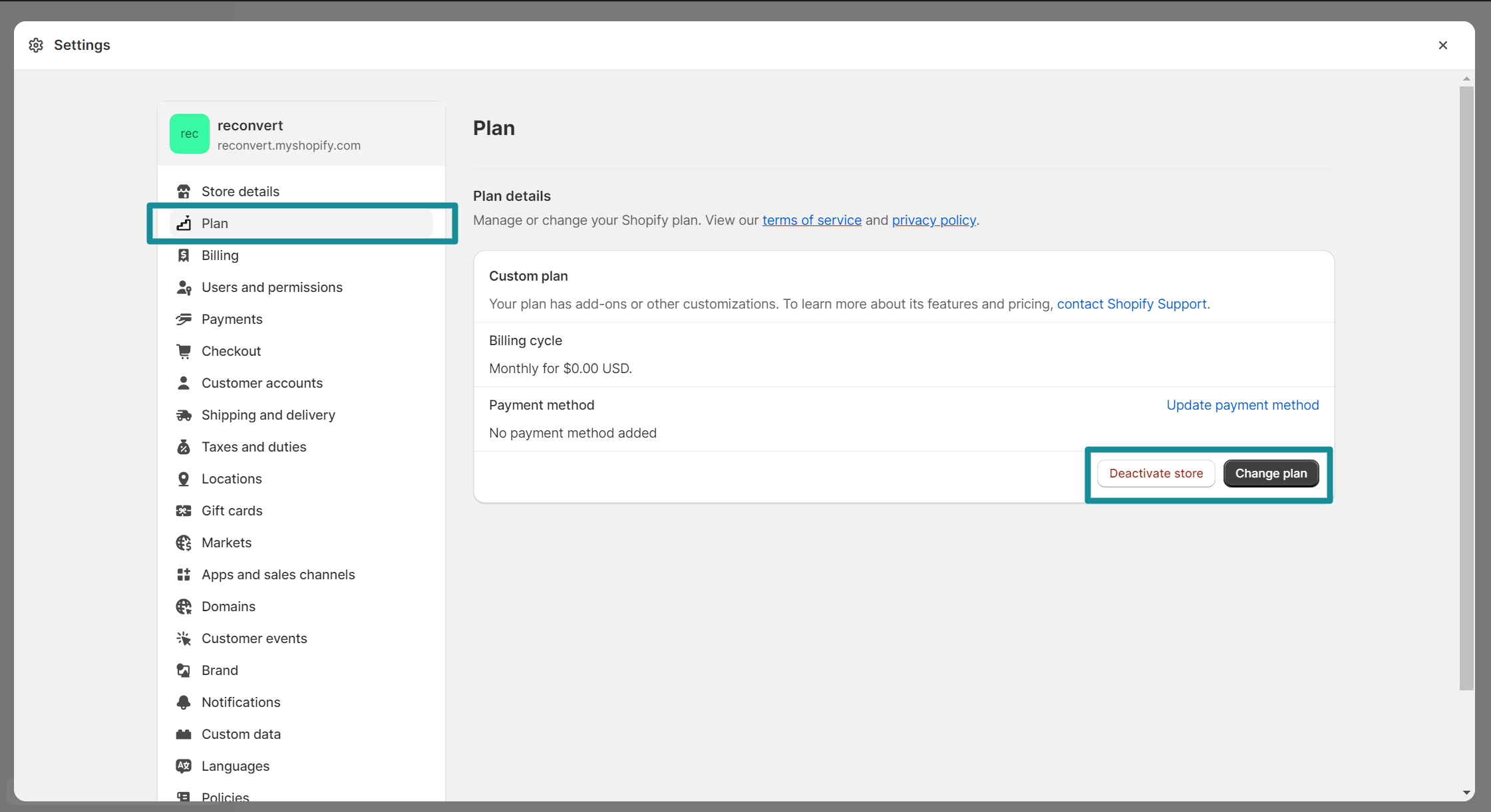
3. Proceed with Subscription Cancellation
If you're determined to delete your Shopify account, choose "Cancel subscription and close store." This step is irreversible, so ensure you've made the right decision.
5. Provide a Reason for Cancellation
Shopify requires you to select a reason from the list provided for terminating your subscription. This data helps Shopify improve its services. After selecting a reason, click "Continue."
.png)
6. Confirm the Deletion
In a pop-up dialog, confirm your decision by entering your admin password and clicking "Close store." You'll receive a confirmation email indicating the successful closure of your store.
Important Considerations Before Cancelling and Deleting Your Shopify Account
1. Settlement of Outstanding Charges
Before you bid farewell to Shopify, make sure to settle any outstanding bills. Failing to do so could result in receiving a bill even after your account's closure.
2. Save Your Store Data
Closing your Shopify store doesn't mean you won't need your store data in the future. It's wise to export your store data to have a copy of essential information. This data includes:
- Billing history
- Customer data
- Discount and gift card codes
- Financial data
- Order data
- Product data
This precaution ensures you have a backup of your business's vital statistics.
3. Cancel Third-Party Application Subscriptions
Closing your Shopify account doesn't automatically cancel any subscriptions to third-party apps you may have. Each subscription must be canceled separately to avoid unexpected charges after deactivating your Shopify admin.
4. Domain-Related Considerations
If you purchased a custom domain through Shopify, you have the option to transfer it to a new service provider. However, if your domain came from a third-party provider, remove it from your store via your Shopify admin before canceling your account. Neglecting this step may lead to the permanent forfeiture of your domain, rendering it "unavailable" for use elsewhere.
5. Deactivate Custom Domain Auto-Renewal
To prevent any unexpected charges, deactivate your custom domain's auto-renewal through your registrar's hosting site after permanently deleting your Shopify store.
6. Think about Data Migration
Now that you've secured your store data, you might be wondering how to transfer it to a new platform. Instead of handling this manually, consider using a third-party data migration tool like Cart2Cart. This tool automates the data migration process, allowing your current store to remain operational during the transition. It's a hassle-free way to ensure your business continues smoothly on your new eCommerce platform.
Consider Selling Your Store Instead of Cancelling Your Shopify Subscription
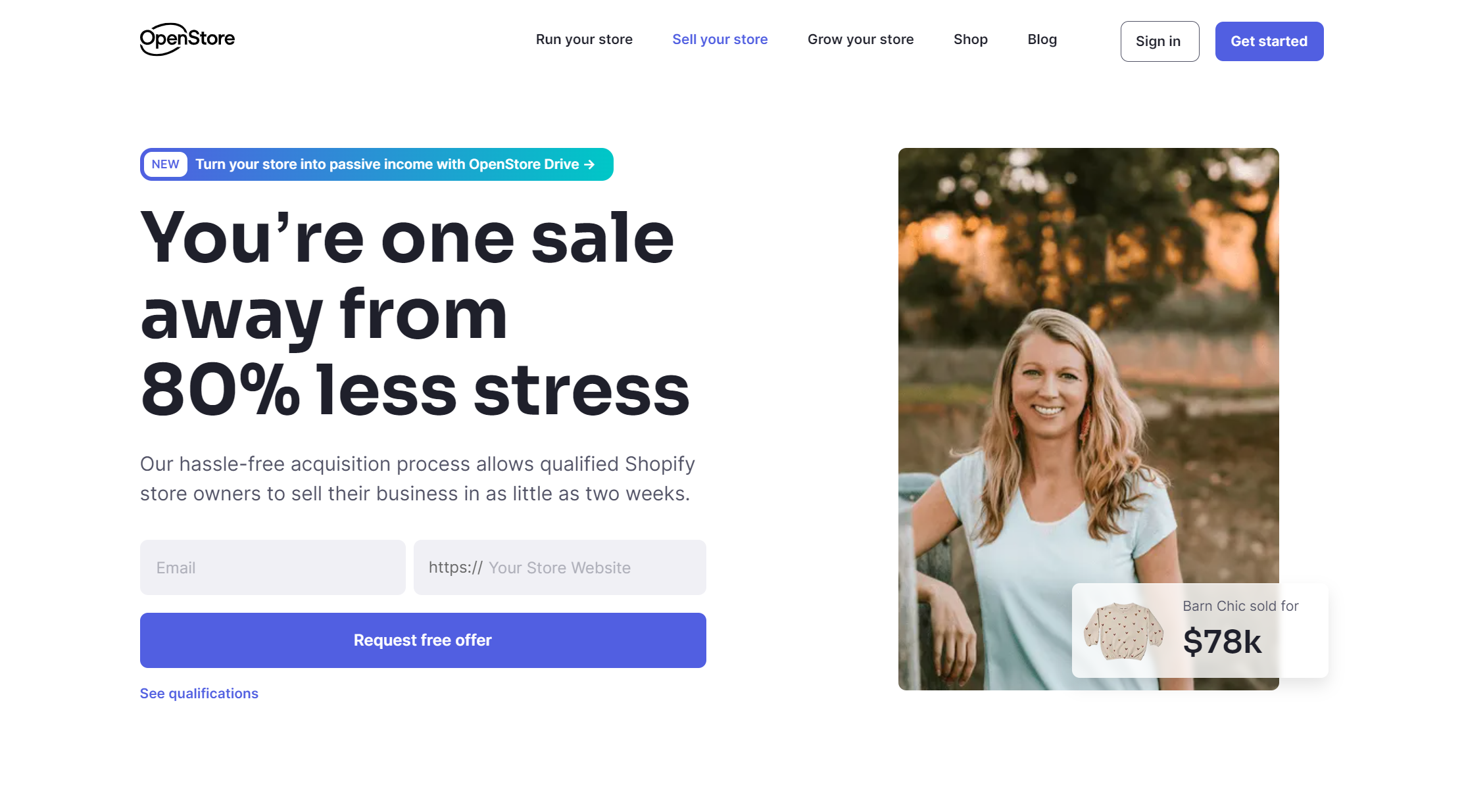
If you're no longer interested in running your online shop, explore the option of listing it on a broker platform like Empire Flippers or Open Store. Many entrepreneurs are actively trying to buy profitable shopify stores, so this could be a profitable opportunity before you decide to close shop.
Here's the steps involved in selling your store:
- Evaluate Your Store's Value: Assess your store's financial performance, customer base, assets, niche, branding, and growth potential to determine its market value.
- Prepare Documentation: Create a package of financial statements, traffic data, product information, customer data, and asset details to showcase to potential buyers.
- Create a Detailed Listing: On the Exchange Marketplace, provide a transparent overview of your store, including financial data, traffic, assets, growth opportunities, and transfer details.
- Set the Sale Price: Determine the asking price based on earnings, assets, and market demand. Negotiate with potential buyers as needed.
- List Your Store: Use the Exchange Marketplace to list and market your store to potential buyers.
- Communicate with Potential Buyers: Be responsive to inquiries, answer questions, and provide additional information to interested parties.
- Negotiate and Close the Deal: Negotiate the sale terms, reach an agreement, and proceed with the sale.
- Transfer Ownership: Facilitate the transfer of ownership, including the domain, assets, and agreed-upon elements.
- Ensure Legal Compliance: Comply with legal requirements and contracts during the ownership transfer.
- Post-Sale Support: Offer post-sale support to assist the buyer in the transition, if needed.
Selling your Shopify store can be a rewarding way to capitalize on your business's success. Be thorough and transparent to attract serious buyers and achieve a successful sale.
If you'd like to know more, Open Store have put together a great guide on how to sell your Shopify store - so read this if you're keen to find an interested buyer.
How to Pause Your Shopify Store instead of Cancelling
Canceling your subscription isn't the only route. Shopify offers a "Pause store" plan that suspends billing for 90 days, allowing you to take a break from your store without paying monthly fees. Here's how to activate this option:
Step 1: Access Your Admin Dashboard
Sign in to the Shopify admin panel.
Step 2: Go to Your Plan Setting Tools
Navigate to "Settings," click "Plan," and then select "Pause or cancel subscription."
Step 3: Cancel Your Subscription for 90 Days
Two alternatives are presented to you: "Pause and build plan" or "Pause for 90 days." Choose the latter to cancel the subscription for this duration.
Step 4: Confirm Your Selection
Review the plan details and then confirm your action by clicking "Pause store." This choice allows you to take a hiatus from managing your online store without any financial commitment for 90 days.
How to Transfer Your Shopify Store to a New Platform
Transferring your existing Shopify store to another eCommerce platform is a smart move when you want to maintain your business continuity while leveraging the benefits of a different platform. This option allows you to make a transition without losing your valuable data, products, and customers. Here are the key steps to consider when exploring this option:
1. Assess Your New Platform
Before initiating the transfer process, thoroughly research and choose the eCommerce platform that best suits your needs. Popular alternatives to Shopify include WooCommerce, BigCommerce, Magento, and Wix. Each platform has its own features, pricing, and ecosystem, so pick the one that aligns with your business goals.
2. Data Backup
Before you start the transfer, ensure you have a complete backup of your Shopify store's data. This includes your product listings, customer information, order history, and any other vital data. Shopify provides tools for exporting your data, such as CSV files, which can be imported into your new platform.
3. Choose a Data Migration Tool
To streamline the transfer process and minimize the risk of data loss or errors, consider using a data migration tool or service. These tools are designed to automate the migration of your data from Shopify to your new platform. Cart2Cart, for example, is a popular choice that simplifies the process and ensures a smooth transition.
4. Set Up Your New Store
Once you've chosen your new platform and migrated your data, it's time to set up your new online store. This involves recreating your website's design, configuring payment gateways, adding product listings, and configuring any necessary extensions or plugins. Depending on your chosen platform, you may need to work with a web developer or designer to ensure everything runs smoothly.
5. Test Your New Store
Before going live with your new store, thoroughly test its functionality. Check for any broken links, payment processing issues, or missing data. Conduct multiple rounds of testing to ensure a seamless shopping experience for your customers.
6. Redirect Your Domain
If you used a custom domain with your Shopify store, you'll need to redirect it to your new store's URL. This step is crucial to ensure that your existing customers can find your new store without any hassle. Depending on your domain registrar, this process may vary, so consult their documentation for guidance.
7. Update Marketing and SEO
Update your marketing materials, email campaigns, and social media profiles to reflect your new store's URL and branding. Additionally, revisit your SEO strategy to ensure your new store ranks well in search engine results. Properly handling SEO during a migration is essential to maintaining your online visibility.
8. Notify Customers
Inform your existing customers about the migration to your new platform. Send out emails or notifications through your Shopify store explaining the change, providing the new website URL, and highlighting any benefits or improvements they can expect.
9. Monitor and Optimize
After your new store is up and running, continuously monitor its performance. Keep an eye on sales, website traffic, and customer feedback. Use this data to make improvements and optimizations to your online store to ensure its long-term success.
By following these steps, you can smoothly transition your online business from Shopify to a new platform while preserving your data and customer relationships. This approach allows you to embrace new opportunities and features while maintaining the momentum you've built with your eCommerce venture.
{{cool-component="/style"}}
Cancel Shopify Subscription FAQ
Can you cancel your Shopify subscription at any time?
Yes, you can cancel your Shopify subscription at any time from your admin panel.
What happens if you don't pay Shopify subscription?
If you don't pay your Shopify subscription, your store will be temporarily paused. After a grace period, it may be permanently closed.
Does deleting a Shopify app cancel the subscription?
No, deleting a Shopify app does not automatically cancel the subscription. You must cancel the app subscription separately to avoid charges.
How do I cancel my Shopify account?
To cancel your Shopify plan, log in to the Shopify admin panel and follow these steps: Settings > Plan > Cancel subscription > Cancel subscription and close store > Choose cancellation reason > Enter password > Close store.
How to pause a Shopify store?
To pause your Shopify account, log in to the Shopify admin dashboard and follow these steps: Settings > Plan > Pause or cancel subscription > Pause and build or Pause for 90 days > Pause store.
What is a Shopify domain cost?
Shopify domains cost $11 per year. However, the exact Shopify domain price can be higher if you choose a top-level domain (TLD) extension.
How to unpause Shopify store?
To reopen your Shopify store, log in to the Shopify admin and follow these steps: Settings > Plan > Pick a plan > Choose plan > Start plan.
How to Cancel Shopify Subscription Wrap-up
This comprehensive guide provides you with a clear path to canceling and deleting your Shopify account while keeping essential considerations in mind. If you found this information helpful, we welcome your feedback in the comments section below.
Remember, whether you're taking a break, switching platforms, or selling your online store, Shopify offers options to accommodate your eCommerce journey. Explore these choices carefully, and make the decision that aligns best with your business goals.
Relevant Blogs






.jpg)
