How to Cancel a Shopify App Subscription
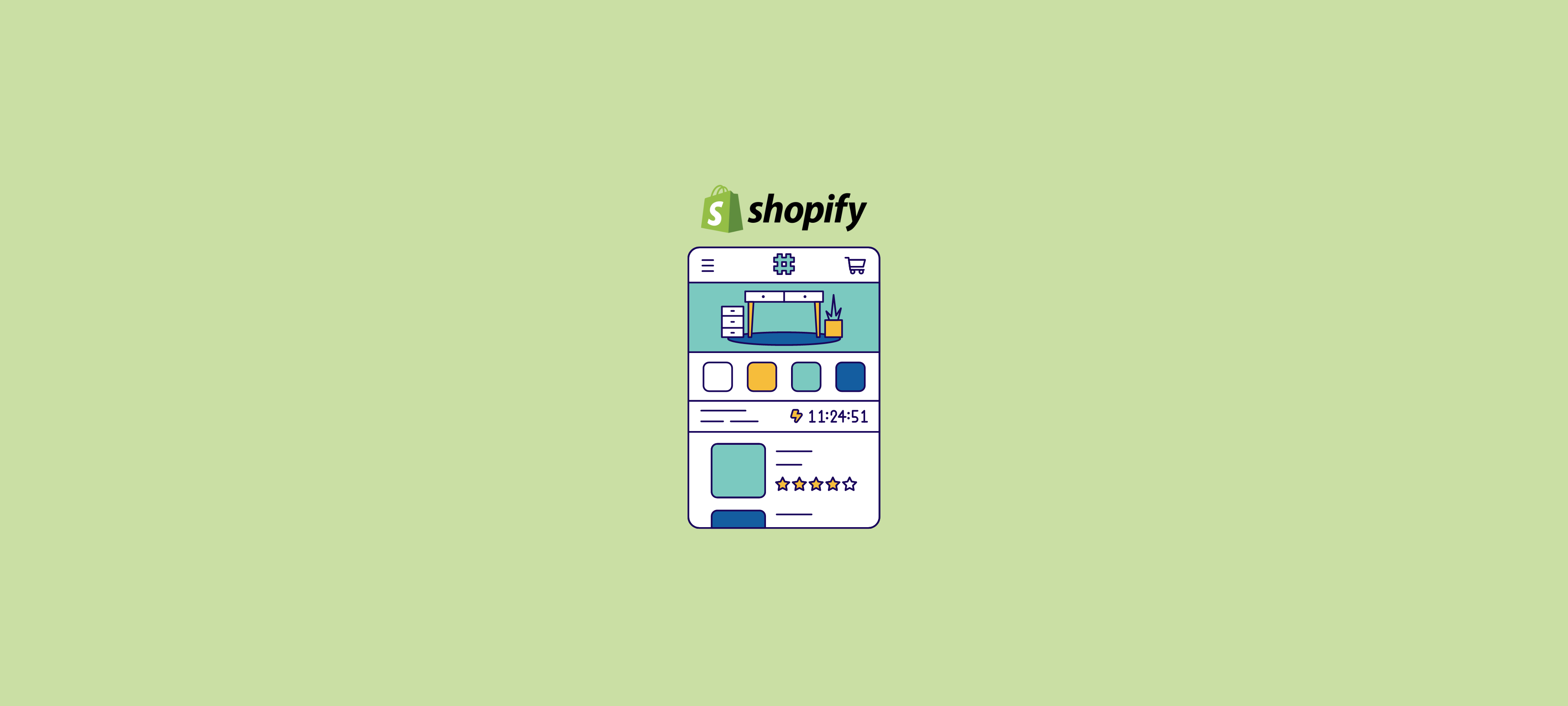
Are you contemplating canceling a Shopify app subscription? Whether you've found a better alternative, experienced a shift in your eCommerce strategy, or simply found the current app no longer serves your needs, this guide will walk you through the process step by step. It's important to understand the terms and conditions associated with cancellations and consider alternatives before making a final decision. Let's dive into the details.
Reasons to Cancel Your Shopify App Subscription
There's several reasons why you might want to cancel a Shopify app subscription. Let's explore the most common reasons below:
Found a Better Alternative
In the dynamic world of eCommerce, new and innovative apps are constantly emerging. If you've come across an app that offers superior features or better integration with your business model, it might be time to consider a switch.
You've Changed Your eCommerce Strategy
As your business evolves, so do your needs. If your eCommerce strategy has shifted, and your current app no longer aligns with your goals, it may be in your best interest to explore other options.
The App is Too Expensive
Cost considerations are crucial for any business. If the subscription fees for your current app are becoming a burden, it might be prudent to evaluate whether the benefits justify the expense. Especially if the app in question doesn't have a clear way to measure it's return on investment.
Apps Functionality No Longer Needed
Business models change, and so do the tools required to support them. If you find that certain functionalities provided by the app are no longer relevant to your operations, it may be time to reevaluate your subscription.
The App is slowing Down Your Loading Speed
Some apps can negatovely impact your store's loading speed. This may harm your conversion rate. So, it's important to analyse your store's technical performance and assess if slower loading speeds are worth the functionality provided by the app.
The Shopify App Isn't Helping You Reach Your Goals
Ultimately, the purpose of any app is to enhance your business operations. If you find that the app isn't contributing to your success or helping you achieve your objectives, it may be time to consider a change.
Understand the Terms before you Cancel your Shopify App Subscription
Before you hit the cancel button, it's crucial to understand the terms and conditions associated with your subscription. Here are some key points to consider:
- Terms and Conditions Can Vary: Different apps have different policies regarding cancellations. Familiarize yourself with the specific terms of the app you're using.
- Free Trial Expiry: If you're on a free trial, be aware of when it ends. Cancelling after the trial period may incur charges.
- Cancellation Fees: Some apps may have cancellation fees. It's important to know if any additional costs are associated with ending your subscription.
- Refund Policy: Understand the app's refund policy, if applicable. Some apps may offer prorated refunds for unused portions of your subscription.
- Notice Periods and Minimum Contracts: Some apps require notice before cancellation, and others may have minimum contract durations. Be sure to check for these stipulations.
- Uninstalling Doesn't Always Cancel: Simply uninstalling the app from your Shopify store may not cancel your subscription. Always follow the app's specific cancellation process.
How to Cancel a Shopify App Subscription (Step-by-Step)
- Log In to Your Shopify Account: Go to your Shopify admin panel and log in.
- Navigate to Apps: Click on the 'Apps' tab on the left-hand sidebar.
- Click on the App: Locate the app you wish to cancel and click on it to open the details.
- Find Subscription Information: Look for the subscription information. This may be under a 'Billing' or 'Subscription' tab.
- Cancel Subscription: There should be an option to cancel the subscription. Follow the prompts provided.
- Confirm Cancellation: You may be asked to confirm the cancellation. Double-check the details before confirming.
- Follow Additional Steps (if any): Some apps may have specific steps to complete the cancellation process. Follow any additional instructions provided.
- Check for Confirmation: Once cancelled, you should receive a confirmation message or email.
- Verify the Cancellation: It's a good practice to double-check that the subscription has been cancelled.
- Consider Contacting Support (Optional): If you encounter any issues or need further assistance, don't hesitate to reach out to the app's support team.
Alternatives to Cancelling Your Shopify App Subscription
Before pulling the plug, consider these alternatives:
- Optimize the App: Discuss with support to explore ways to maximize the app's effectiveness for your business.
- Explore Similar Apps: Research similar apps that may offer the features and functionalities you need.
- Combine Apps for Enhanced Functionality: Consider integrating multiple apps to create a custom solution tailored to your business needs.
Considerations Before Cancelling a Shopify App Subscription
Before finalizing your decision, keep these considerations in mind:
- Impact on Your Business: Evaluate how losing specific functionality will affect your revenue, average order value, and overall operations.
- Data Transfer: If possible, make preparations to transfer any critical data to storage. This may prove useful in the future or if you decide to use an alternative app.
- Understand the Risks: Be aware of the potential risks associated with cancelling your Shopify app. Consider any potential drawbacks and weigh them against the benefits.
How to Cancel a Shopify App Subscription Wrap-up
In the fast-paced world of eCommerce, it's crucial to have the right tools at your disposal. If your current Shopify app subscription no longer aligns with your business needs, understanding the cancellation process is essential. By considering alternatives, understanding the terms, and evaluating the impact on your business, you can make an informed decision that propels your eCommerce endeavors forward. Happy selling!
How to Cancel a Shopify App Subscription FAQ
Does Uninstalling an App Cancel Subscription Shopify?
No, simply uninstalling an app from your Shopify store does not necessarily cancel your subscription. Always follow the specific cancellation process outlined by the app.
Can You Cancel Your Shopify Subscription at Any Time?
The ability to cancel a Shopify app subscription can vary depending on the app's terms and conditions. Some apps may have notice periods or minimum contract durations.
How Do I Cancel My Trial on Shopify App?
To cancel a trial on a Shopify app, follow these steps:
- Log in to your Shopify account.
- Go to 'Apps' in the admin panel.
- Locate the app and open its details.
- Look for the option to cancel the trial and follow the provided steps.
How Do I View My Subscriptions on Shopify App?
To view your subscriptions on a Shopify app, follow these steps:
- Log in to your Shopify account.
- Go to 'Apps' in the admin panel.
- Locate the app and open its details.
- Navigate to the 'Billing' or 'Subscription' section to view your subscription information.
Relevant Blogs






.jpg)
