How to Create a Shopify Related Products Section in 5 Steps

The Shopify related products section is one of the most critical pieces of any well-converting online store.
And with ecommerce giants like Amazon making full use of similar tactics, it's no wonder why plenty of smaller merchants are following suit.
But setting up a related products section?
While some themes make it easy, taking more control over your own cross-selling strategy isn't always the simplest process.
In this article, we're going to go over you how can build a related products section for your own store through multiple methods. We'll also touch on why it's so important to implement one in the first place.
So without further ado, let's get right into it.
Shopify Related Products Sections — Why They're So Essential for Any Store
By this point, we've all likely seen countless "frequently bought together" sections on various product pages. From the previously mentioned Amazon to sellers all over the web, why is it so prevalent?
It all comes down to cross-selling.
To "cross sell" a product is to offer another related product to a customer during the purchase process. It's a great way to increase your average order value with minimal extra investment.
And who would say no to more sales?
But cross-selling is an art of its own; want to get better at it? Check out our guide on effective cross-selling tactics.
How to Set Up a Related Products Section for Your Own Shopify Store
The first way to set up a related products section is through the theme editor.
Most themes provide easy ways to add related products directly onto your product pages. And for pre-purchase related products sections, that's how we recommend you do it.
Here's a quick rundown on how to do it in the Brooklyn theme.
Step One
First, navigate to the "customize" section for your theme. Once there, click on your default product page.
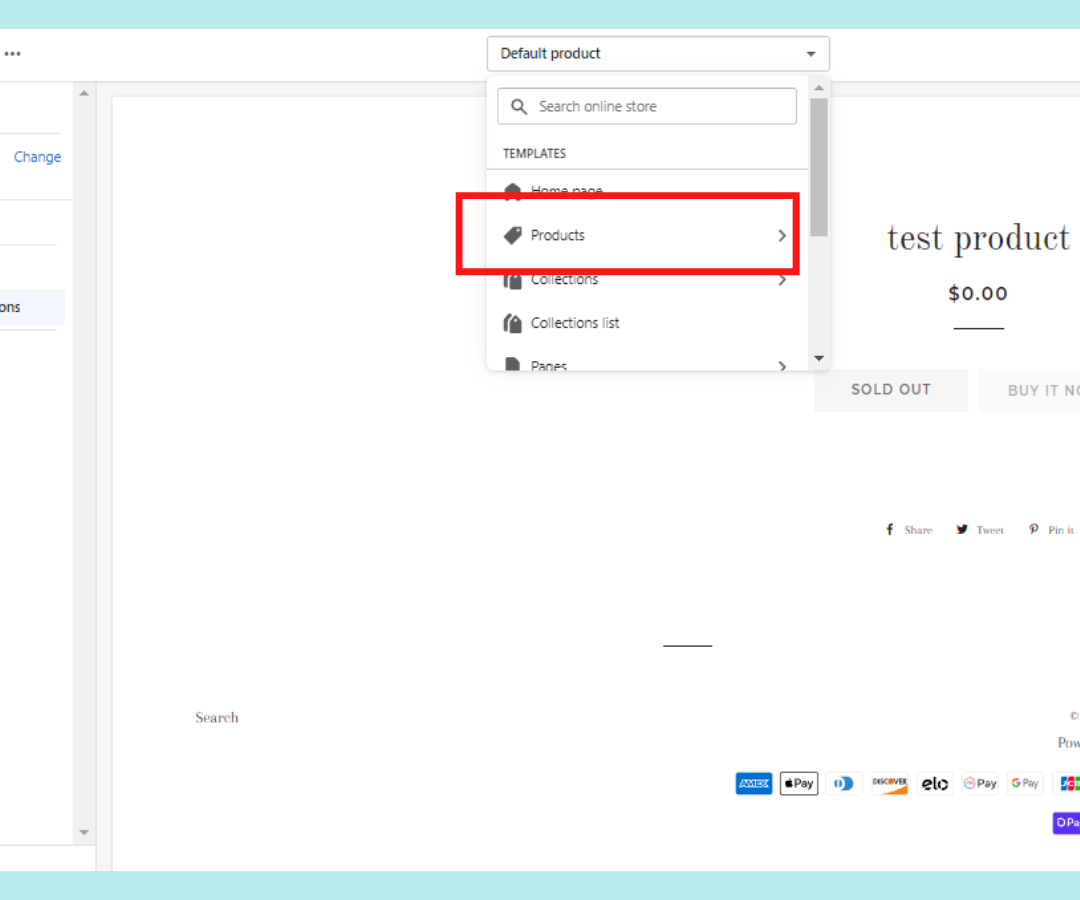
Step Two
Click on the "Product Recommendations" tab.
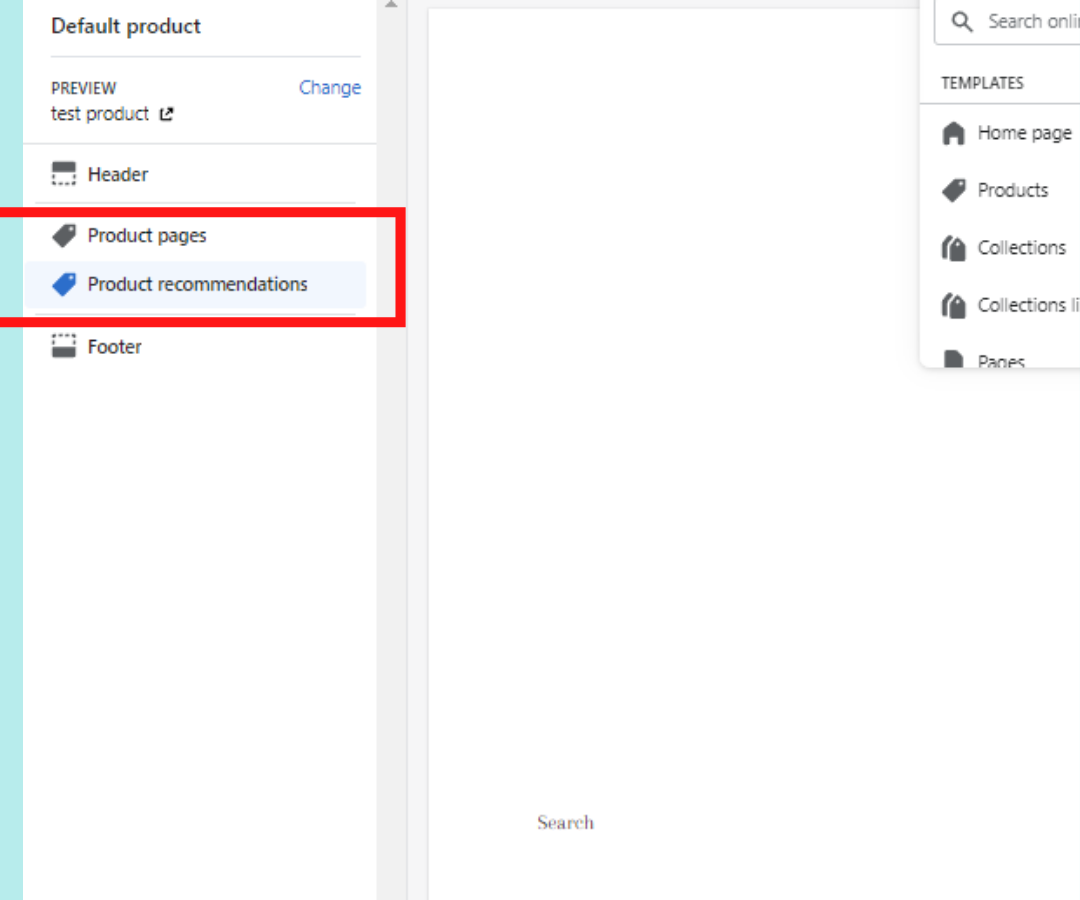
Step Three
Make sure that "Show Dynamic Recommendations" is checked. There's a good chance it's enabled by default.
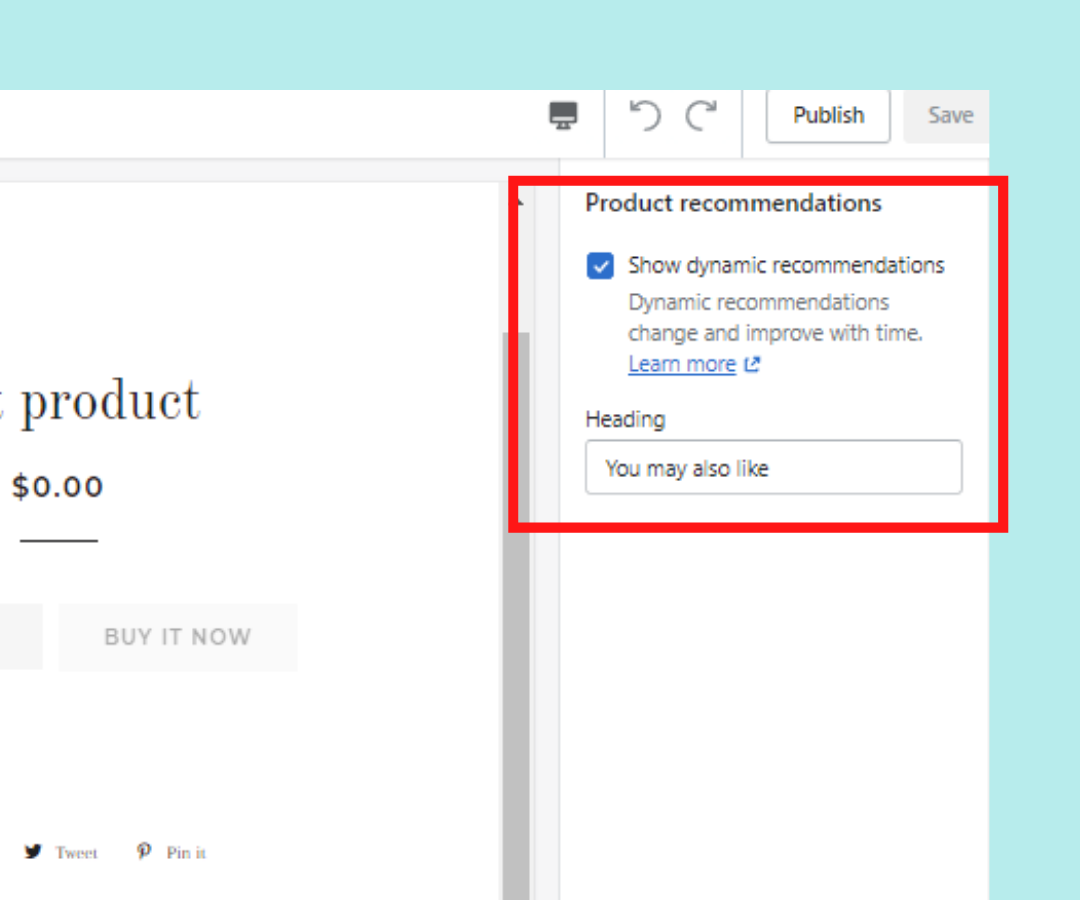
If your Shopify theme includes that, you'll have a much easier time. (though we still recommend you stay tuned for the rest of the methods!)
But if your theme doesn't include that feature, you'll either have to do it manually or through a third party app.
Manually Adding Related Products with a Liquid File
The first way to add a section to your product pages involves some HTML and JavaScript.
To clarify that a bit further, you'll want to use the Recommendations object to add featured products to your website. The first part of the code is going to look something like this:
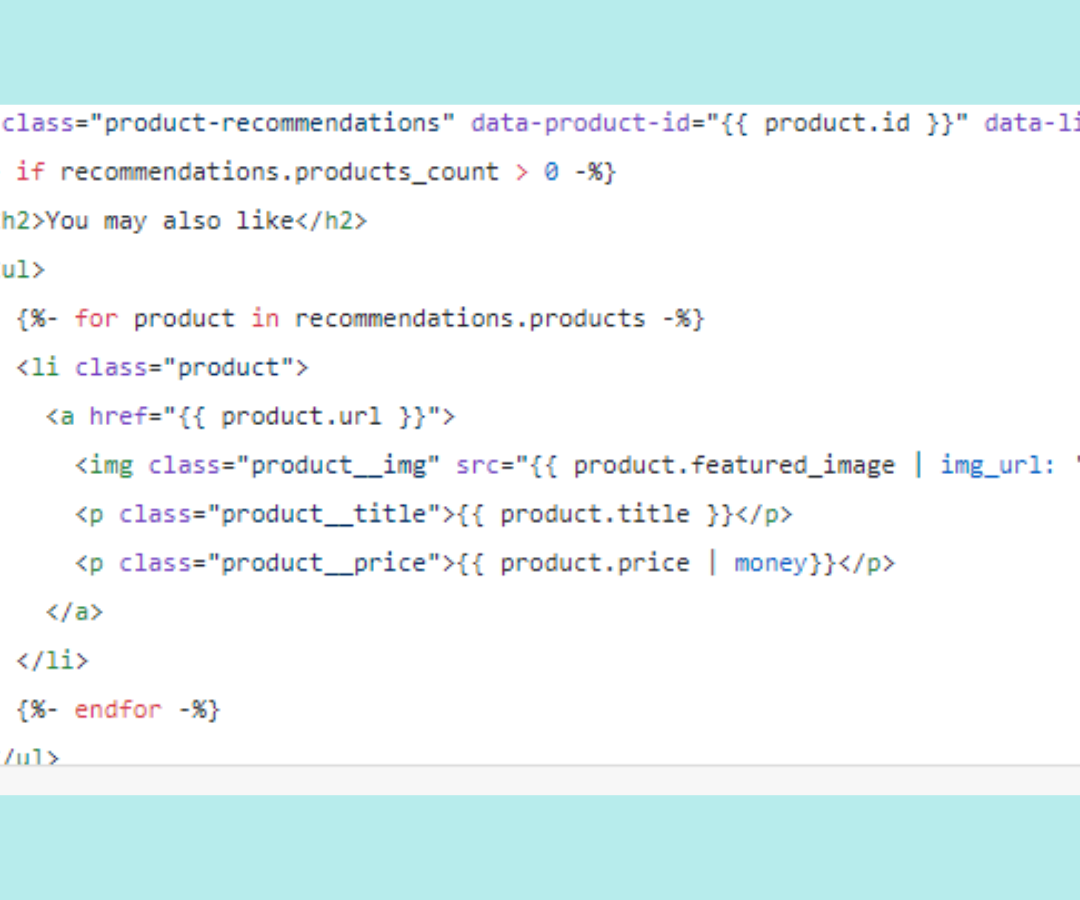
(Yes, we said first- which means there's a bit more to it)
Now, if you're familiar with HTML and JavaScript, this probably doesn't look too intimidating. In that case, Shopify provides an in-depth guide on customizing your product pages manually here.
But for the rest, there's got to be an easier way, right?
There is.
Using a third party app, we can still take control over what related products show up to customers.
The app we'll be discussing today is ReConvert. (That's us!)
Adding Post-Purchase Related Products Through ReConvert in 5 Steps
Luckily, we've made sure that adding our app to any store is a streamlined and simple process.
From start to finish, it should only take about five steps for you to get everything set up. Though if you want to customize things further, we'll get into an extra step to do just that.
Let's jump right in.
Step One
To add a related products section on ReConvert, the first thing you'll have to do is navigate to our page through the Shopify app store. You can also use this link to get there directly.
Once there, just click "Add App" to install ReConvert to your store.
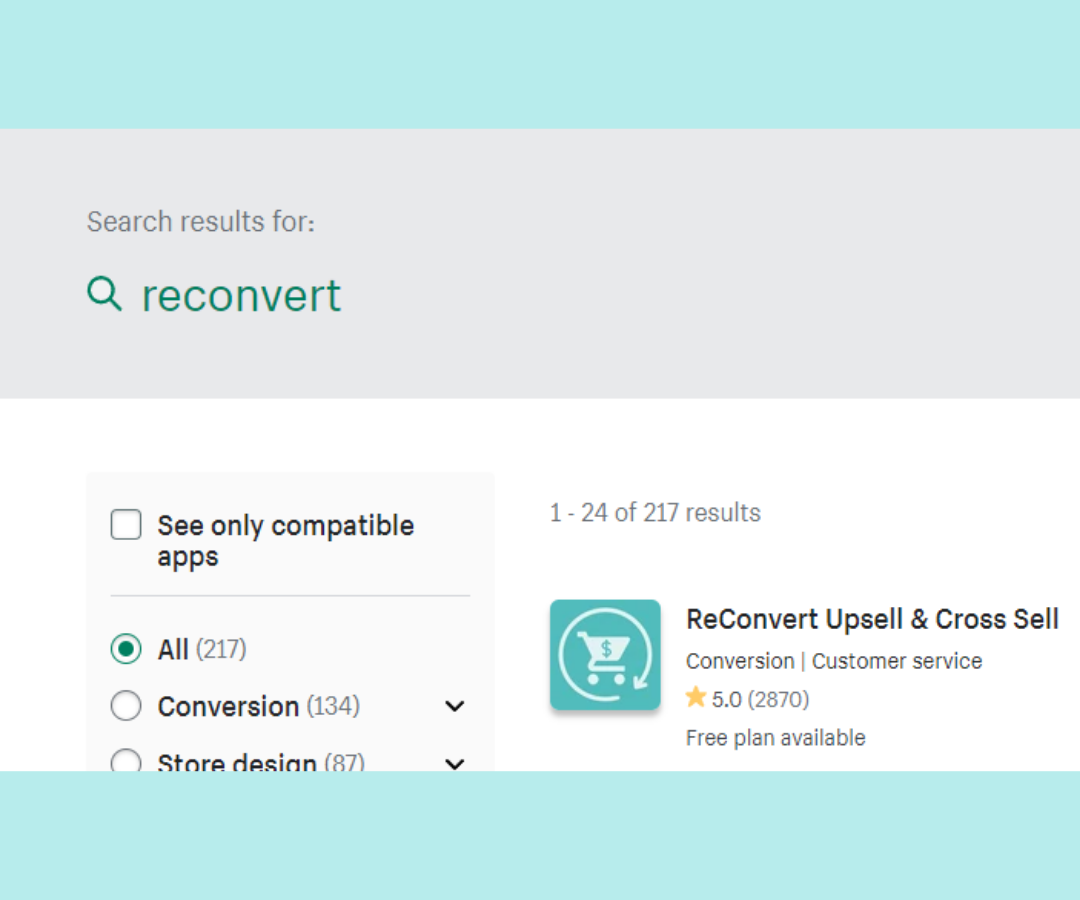
Step Two
Once you've got the app installed, navigate to the "Settings" section of your store.
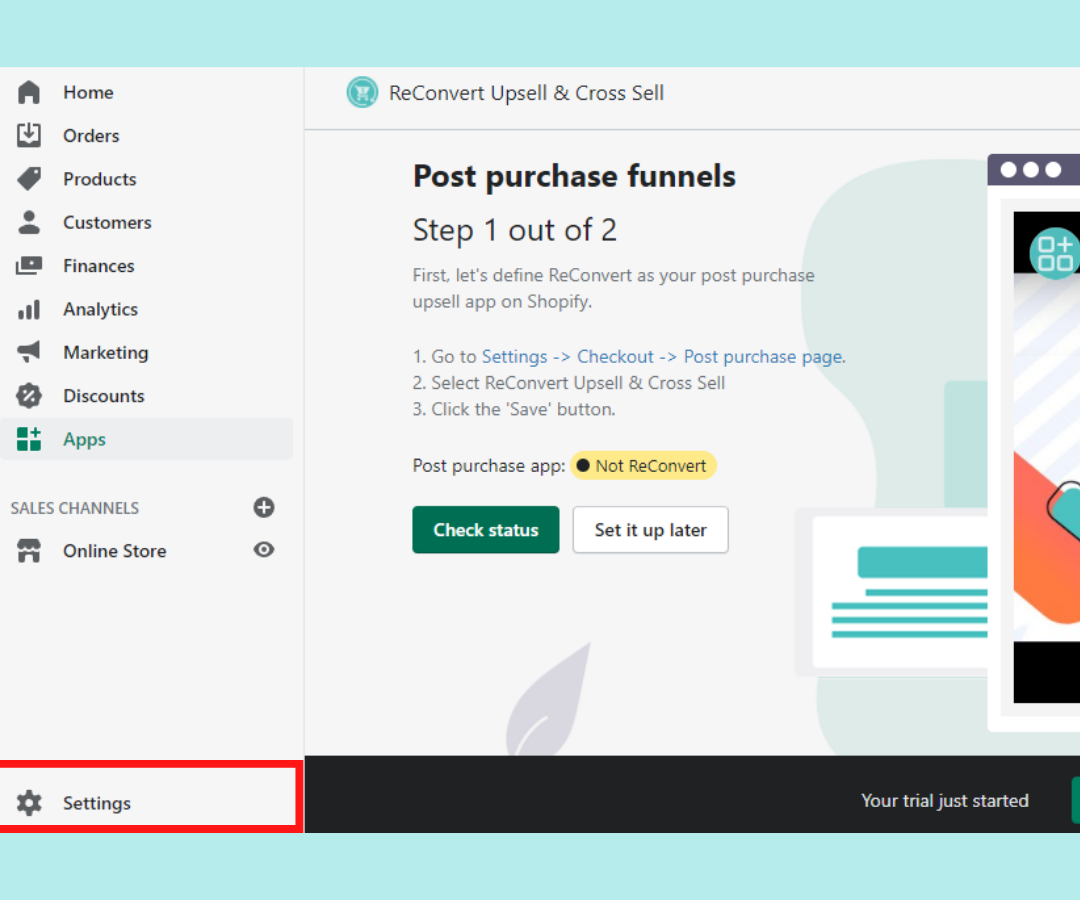
Step Three
Click on the "Checkout" tab. It looks like this:
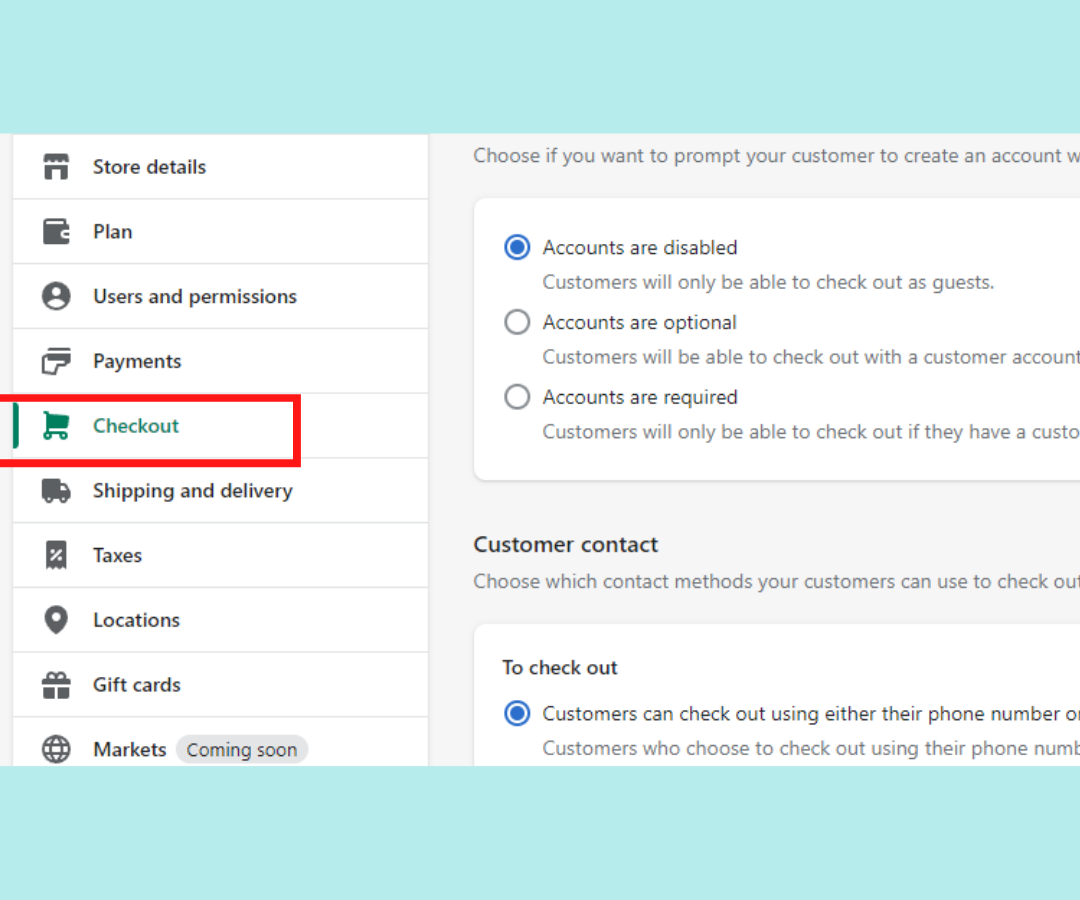
Step Four
Navigate down to the section that reads "Post-Purchase Page" and select ReConvert as your default app.
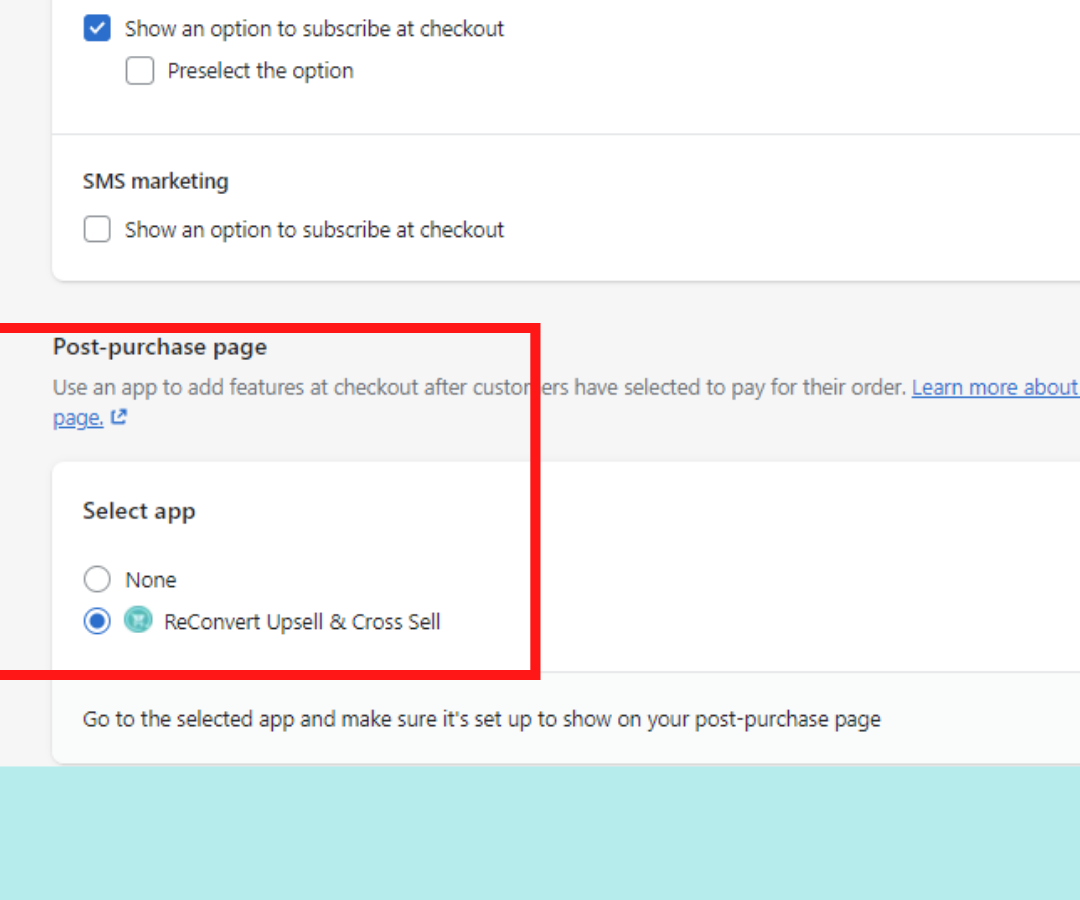
Step Five
Now go back to the previous ReConvert page, set the maximum discount you'd like to offer as part of your funnel, and click "Publish ReConvert." The app will do the rest of the work for you.

From automated post-purchase recommendations to pre-built funnels, ReConvert allows you to increase order values with minimal work.
But if you'd like to take a bit more control over your funnel, there's an extra optional step.
(Optional) Step Six
To take more control over your personalized recommendations, navigate over to the "funnels" tab, and you'll see something that looks like this:
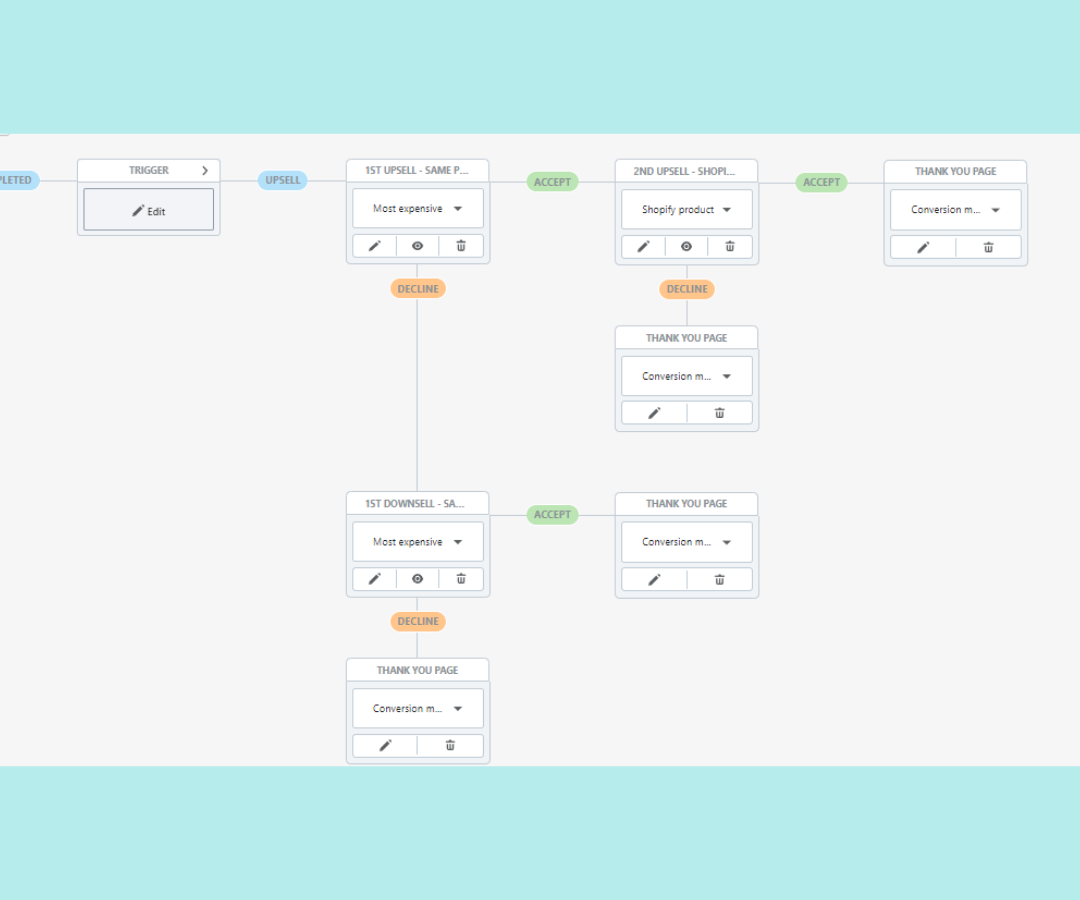
From here, you can design a custom funnel for your online store that matches your exact needs.
Create a Related Products Sections that Converts
That's enough about the technical details of building related products sections for your store.
How do you ensure that it grabs customer attention and converts well?
A good place to start is by looking at some of the top players in the ecommerce industry.
Examples of Great Related Products Sections
Some of the best places to inform your own store's design are other successful stores.
So let's take a look at some of the biggest online stores on the web right now and see how they build related products sections.
1. Amazon
Amazon is an excellent example of suggestive selling done right.
Just take a look at any one of its product pages.

No matter which page you click on, you'll be greeted with a relevant collection of products that pair well together - and they manage to do it in an unintrusive way.
As for the upselling side of things, they've got that covered too:
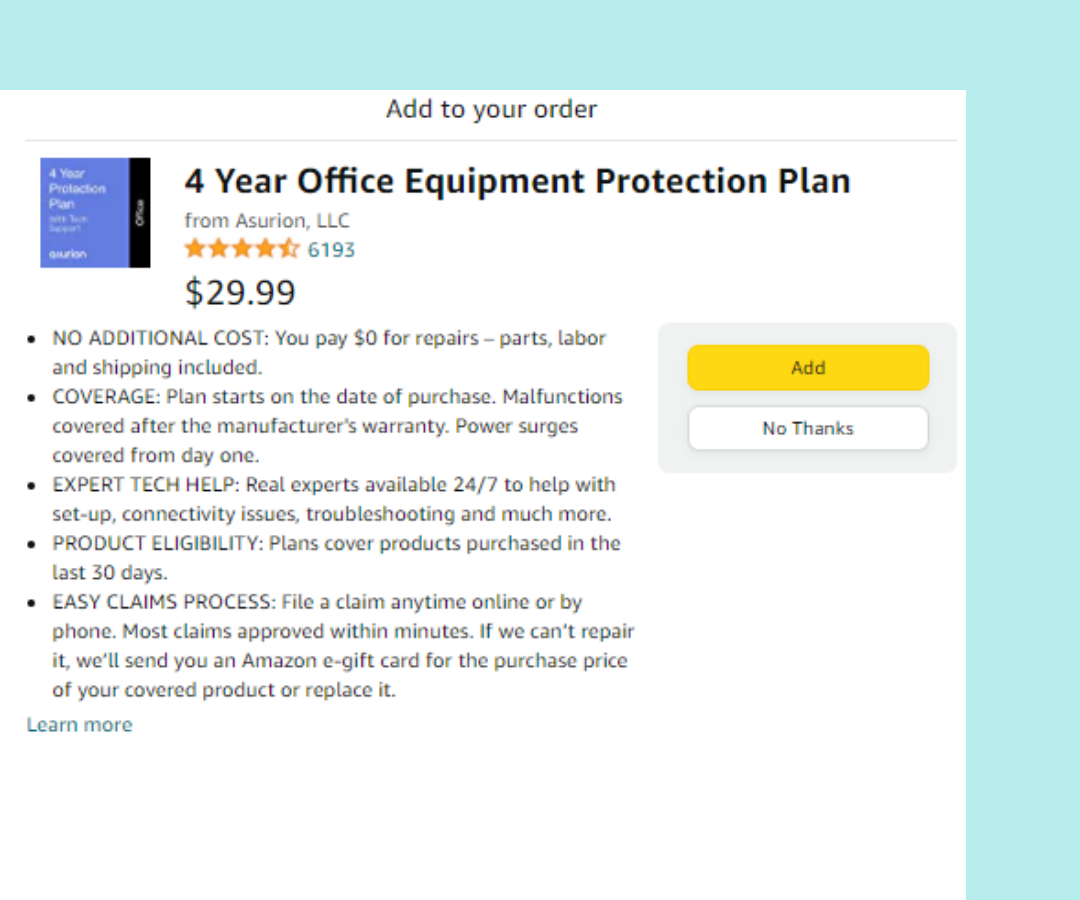
2. Ikea
Ikea is another king of providing high-converting related product recommendations.
When browsing their store, there's always a plethora of great additions on offer to whichever piece you happen to be looking at.
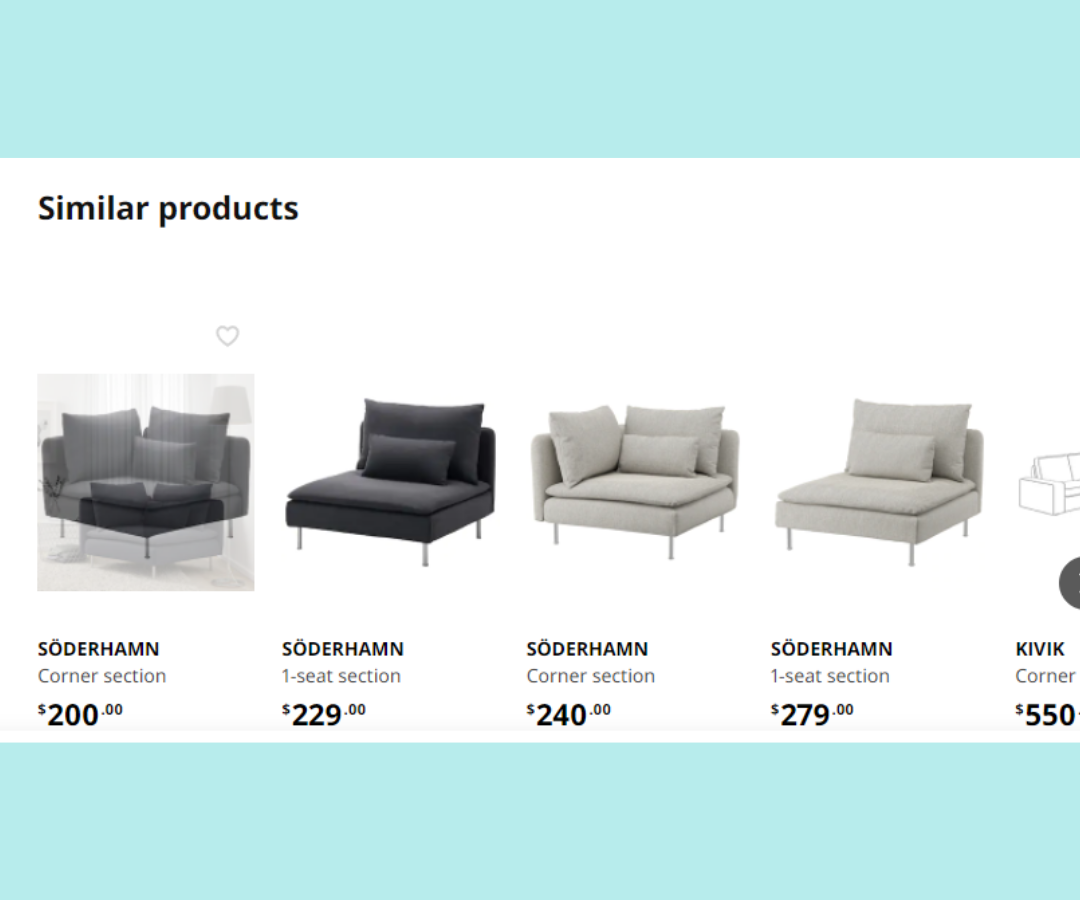
Take notes for your own store: the best product recommendations are the ones that fit perfectly with the initial product on offer. (More on that just below!)
3 Bonus Tips for Building Your Own Shopify Related Products Section
To sum up everything from today, let's go over a few final tips to help you build the perfect related products section for your store.
1. Ensure Your Recommendations are Relevant & High-Value
Out of all the tips, this might just be the most important one.
Why?
A business that doesn't look out for its customers is one that doesn't last long.
Providing "spammy" or irrelevant product recommendations is a great way to reduce trust between you and your customers and increase your bounce rate.
This is why it's vital to tailor your recommendations to ensure that the items you cross sell are high value and relevant to the main purchase.
2. Learn the Difference Between Pre & Post-Purchase Approaches
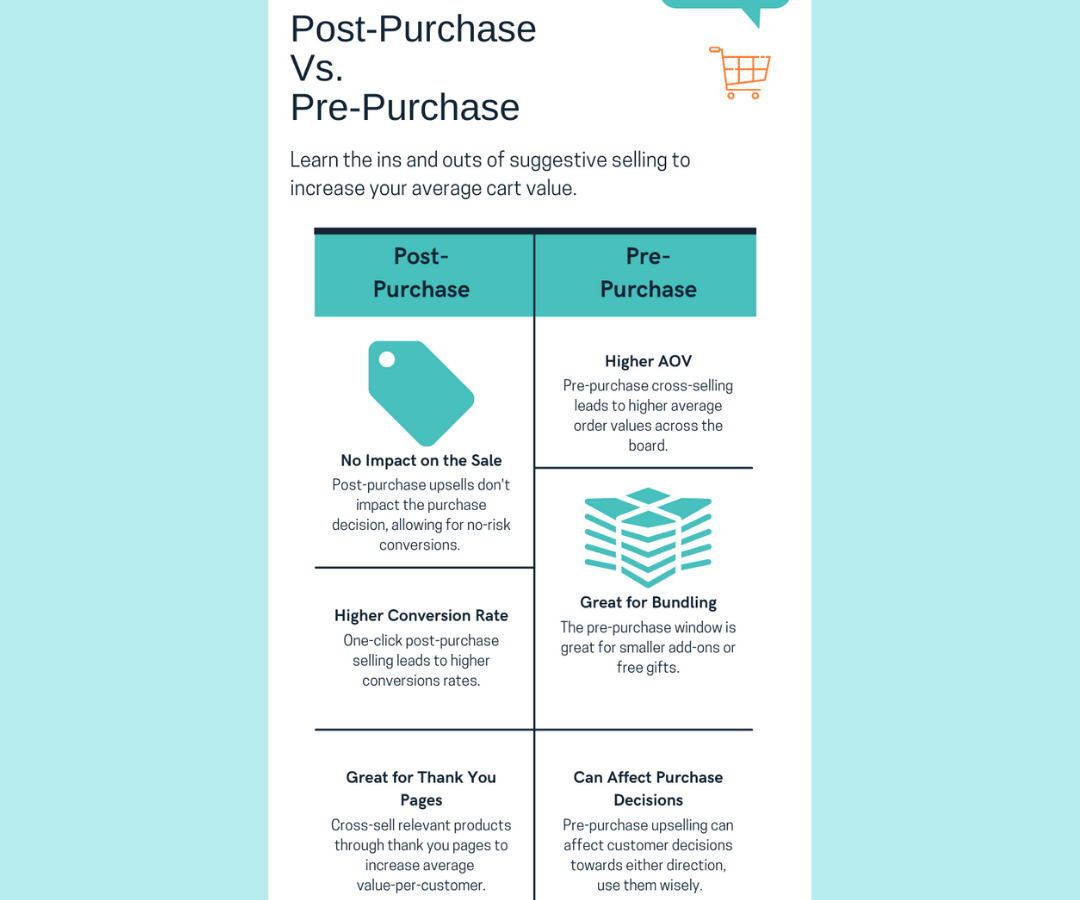
Another vital piece of information to know is the difference between post and pre-purchase suggestive selling.
You shouldn't try to cross sell the same products before the sale as you do after because each approach offers slightly different strengths and weaknesses.
Pre-purchase is great for smaller recommendations, the ones that won't dissuade the initial purchase.
But try to recommend something a bit to lofty in price and you might change the customer's mind altogether, resulting in no sale.
Post-purchase, on the other hand, allows you to upsell larger items because it won't affect the initial purchase decision.
The list of differences can go on, but learning it can go a long way in increasing your success rate.
3. Use Customer Data to Optimize for More Sales
In business, data is everything.
From the way you build marketing strategies to the products you promote, your approach should always be informed by data.
And for related products sections, this is especially true.
Though luckily, most tools will implement that data automatically to show customers the products with the highest chance of conversion, it's still important to remember for your hand-picked recommendations.
Go Forth & Sell Related Products on Shopify
There you have it, the full rundown on related products sections.
From building them to optimizing them for more sales, we hope this guide had something that helps.
Have any questions or suggestions? We'd love to hear them. Make sure to leave a comment below!
And for more advice on how to effectively run your Shopify store, check out some of the other guides on our blog.







