How to Change Your Shopify Store Name & Domain Name (& keep your organic traffic)
.jpg)
Changing your Shopify store name is a decision many retailers face during their entrepreneurial journey.
And it’s not a decision to be taken lightly. Indeed, your store’s name is an important part of your brand identity. Plus, changing name and domain can also have major implications for your organic search rankings.
We’ve all heard horror stories of a brand that changed their Shopify domain only to discover that nobody could find their store anymore!
When you launched your Shopify store you may have quickly chosen a name that no longer makes sense. Perhaps you had to pivot your unique proposition or need a rebrand to reach a new audience.
The good news is that changing your Shopify store name and your domain is not difficult. However, you want to avoid any missteps that may tank your direct and organic traffic.
So, no matter if you’re editing your store’s name as part of a rebranding, an acquisition or to simplify things for customers, today we’ll cover everything you need to know to change your name with confidence.
Change Shopify Store Name vs Change Shopify Domain Name - What’s The Difference?
The first thing to understand is the difference between your Shopify store name and your Shopify URL (often referred to as your Shopify Domain).
Your Shopify store name is the name visible to your customers when they visit your store. You would have entered this name when you set-up your store. Here’s an example from Native:

Your Shopify domain name or URL is the web address via which customers access your store on the internet. It typically ends with ‘.com’ or myshopify.com if you haven’t purchased your own domain. Shopify automatically generates your domain name when you create your store.
Notice how Native has a different URL compared to their store’s name. This is likely due to the fact that when they launched, Native.com was already owned by somebody else. So, they went with nativecos.com - which one assumes is short for cosmetics.
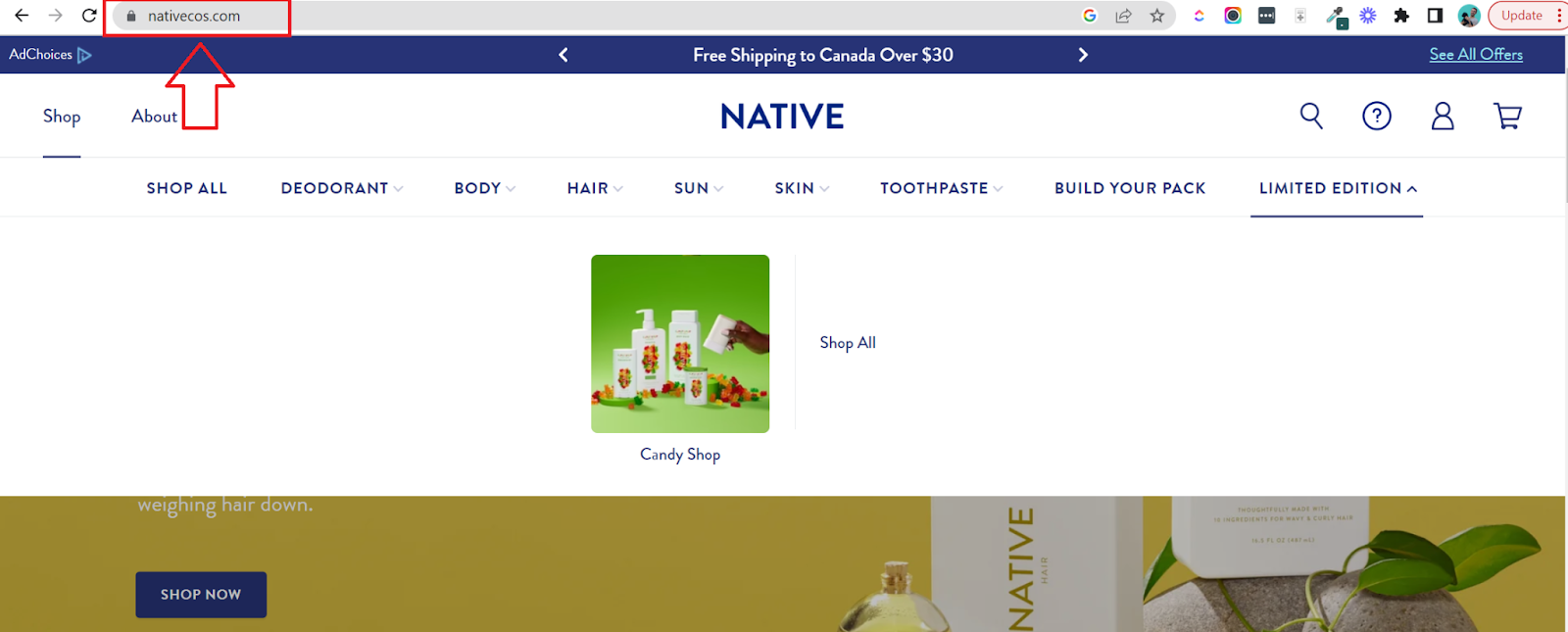
In your case, your Shopify URL might be www.epic-footwear.myshopify.com, and you might buy the custom domain www.epicfootwear.com for a cleaner, more professional URL.
Why Do Retailers Change Their Shopify Store Name & Domain?
Changing your Shopify store name is not something you should do without careful consideration.
The costs of changing your domain or name can be considerable. Especially if you don’t know how to do it the right way.
And if you're an established store the stakes are higher - renaming your store can affect your search rankings, your marketing campaigns and undo buckets of hard work.
However, sometimes changing your Shopify store’s name is inevitable as part of your business strategy. Here’s some good reasons to update your store’s name or domain.
1. You’re rebranding your Shopify store
Probably the most common reason retailers want to change their Shopify store’s name is because they’re rebranding.
Sometimes rebranding is to overhaul outdated or tiered looking stores. For example, while they’re not on Shopify, did you know that Nike used to be called Blue Ribbon Sports?
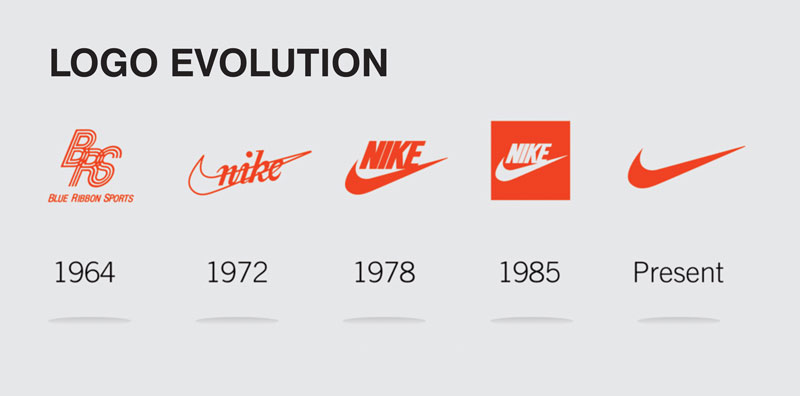
If BRS had been on Shopify, they would have had a big task changing domain and branding from blueribbonsports.com to nike.com - however, lucky for them, the internet didn't actually exist then.
Less frequently, it might be necessary to rebrand because you unintentionally infringed on another brand’s intellectual property or trademarks and want to avoid a lawsuit!
Rebrands come in all shapes and sizes - you might be doing something simple like refreshing your logo, or you may be totally overhauling your brand’s look, feel and appeal.
While you’re updating your fonts, your color palette, your tone of voice and your logos, you might want to edit your name too. Perhaps you started out with a one product store, and are adding new items to your offering and now need to update your name.
2. You’re growing beyond your initial offering
You might have started out selling t-shirts on Shopify, but now you want to add sweatpants and hoodies to your product line.
All of a sudden the name FreshCleanTees.com doesn’t accurately represent your offering. So you switch to FrechCleanThreads.com - a name that better represents your business.
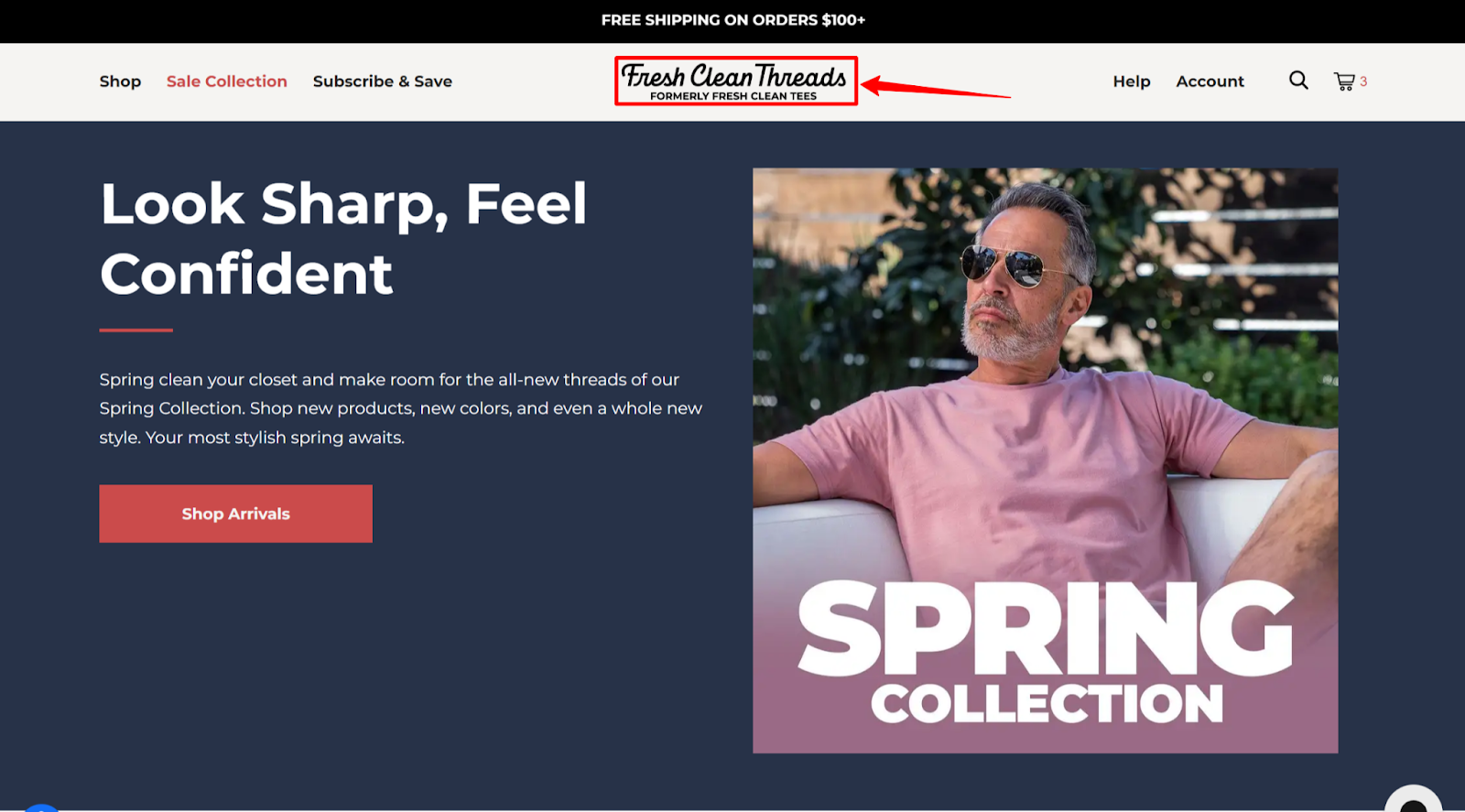
When you’ve outgrown the scope of your initial vision or pivoted to an entirely different direction, sometimes changing your name is the best decision to ensure potential customers understand what you sell.
3. You’re acquiring another Shopify store
If you’re buying another Shopify store, then you might also want to change the name. Either to reflect your new offering more accurately or just because you want to amalgamate them under a new name.
Making the decision to change the new Shopify store’s name will depend on several factors - like how much brand equity the store has, how closely the two businesses align and audience overlap.
Oftentimes in major acquisitions, the acquiring company chooses not to change the name as it holds a special place in the customer base’s hearts. For example, when multinational conglomerate Unilever acquired Shopify store Dollar Shave Club for $1bn, they chose to keep the brand exactly as it was and not change the name. However, each case is different and the final decision is up to you.
4. Your name or domain is similar to another one
If your store has a domain or name that customers can confuse with another site, it can be wise to change it. For example, one of ReConvert’s users, Tushy, sells home bidets directly to customers from the domain ‘hellotushy.com’

However, for a long time, there was an adult site with the same name (and the .com url) that outranked them. So, when their customers searched for Tushy - they ended up accidentally visiting the adult website (which is pretty funny).
Now, Tushy didn’t actually rebrand - they invested a ton of resources into SEO which has helped them outrank the adult website. However, if you were just starting out and didn’t have the funds to invest in SEO, changing your Shopify store name and domain would be a much more affordable option.
How to Change Your Shopify Store Name
From a backend perspective, changing your Shopify store name is straightforward - here’s how to do it in three simple steps.
1. Open your Shopify Dashboard & Click settings in the bottom left-hand corner.
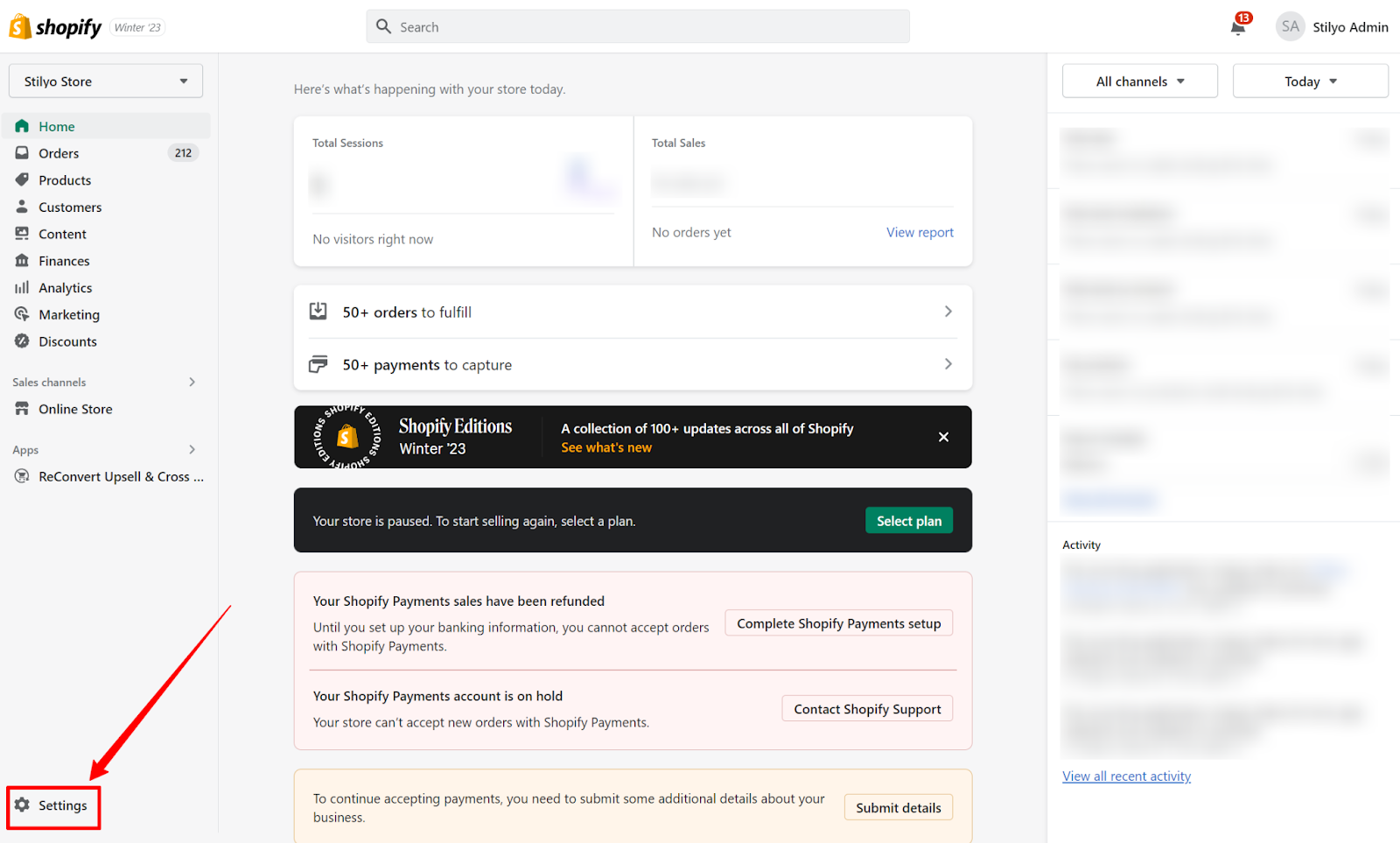
2. Click the ‘Store details’ tab. Then, under ‘Basic Information' click ‘Edit’
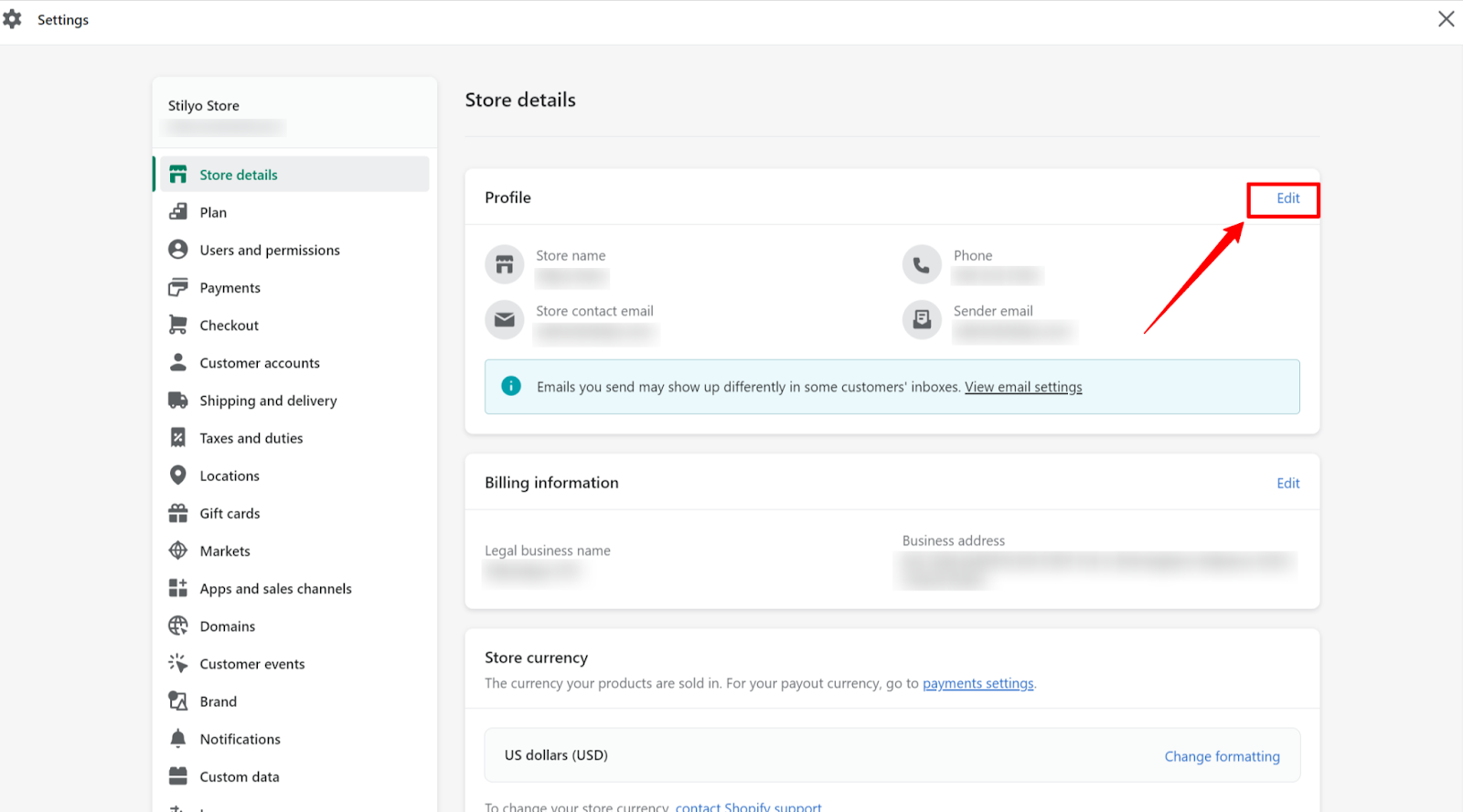
3. In the store name field, type your new store name. In the upper right-hand corner, click Save (you can also update your legal company name too if needs be)
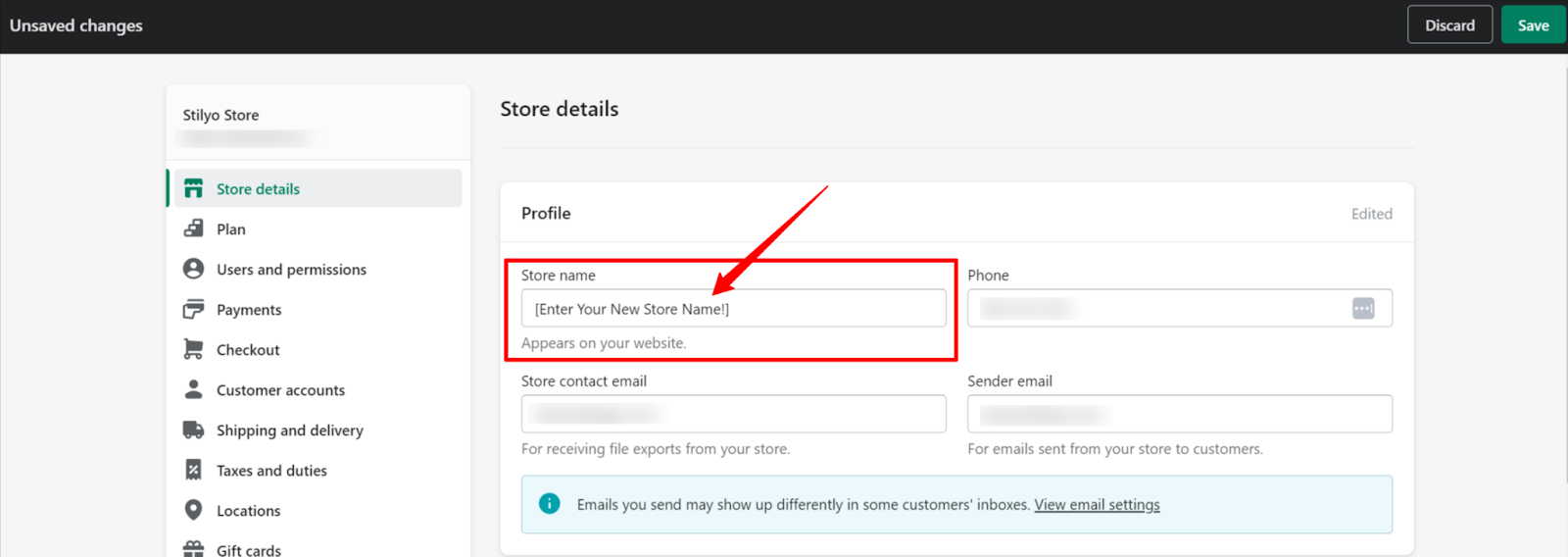
And it’s that easy! Now, while these three steps change your Shopify store name, it won’t update any customized logos that you have.
If you need a new logo to reflect your store’s new name, Shopify has a pretty nifty, free logo maker to get you started.
Also important to note, is that changing your Shopify store name won’t update your store’s URL. So, let’s keep going and learn how you can do that too.
How to Change Your Shopify Domain Name
As we saw with cosmetics brand Native (nativecos.com), and clothing brand Fresh Clean Threads (freshcleantees.com) above, it’s not always necessary to have 100% alignment between your store’s name and your domain name.

However, having the same domain name as your store name is generally best practice. Where possible you should snap up the domain name early in your store’s journey. That is of course assuming that your ideal URL isn’t already owned by somebody else.
If someone else already has your domain, you can often offer to buy it. However, if you don’t have the funds to buy it (and sometimes a domain can be quite expensive), you can always choose something that closely represents your brand - and possibly look to buy it later when you’ve achieved sufficient cash flow and growth.
No matter if you’re just starting out and want to change your ‘myshopify.com’ domain or changing your seven figure brand’s domain, here’s how to do it in a few quick steps.
From your Shopify Dashboard, click Settings in the bottom left-hand corner. Then scroll down and click Domains in the right-hand menu.
Here you have three options:
- Connect an existing domain
- Transfer a domian
- Buy a new domain
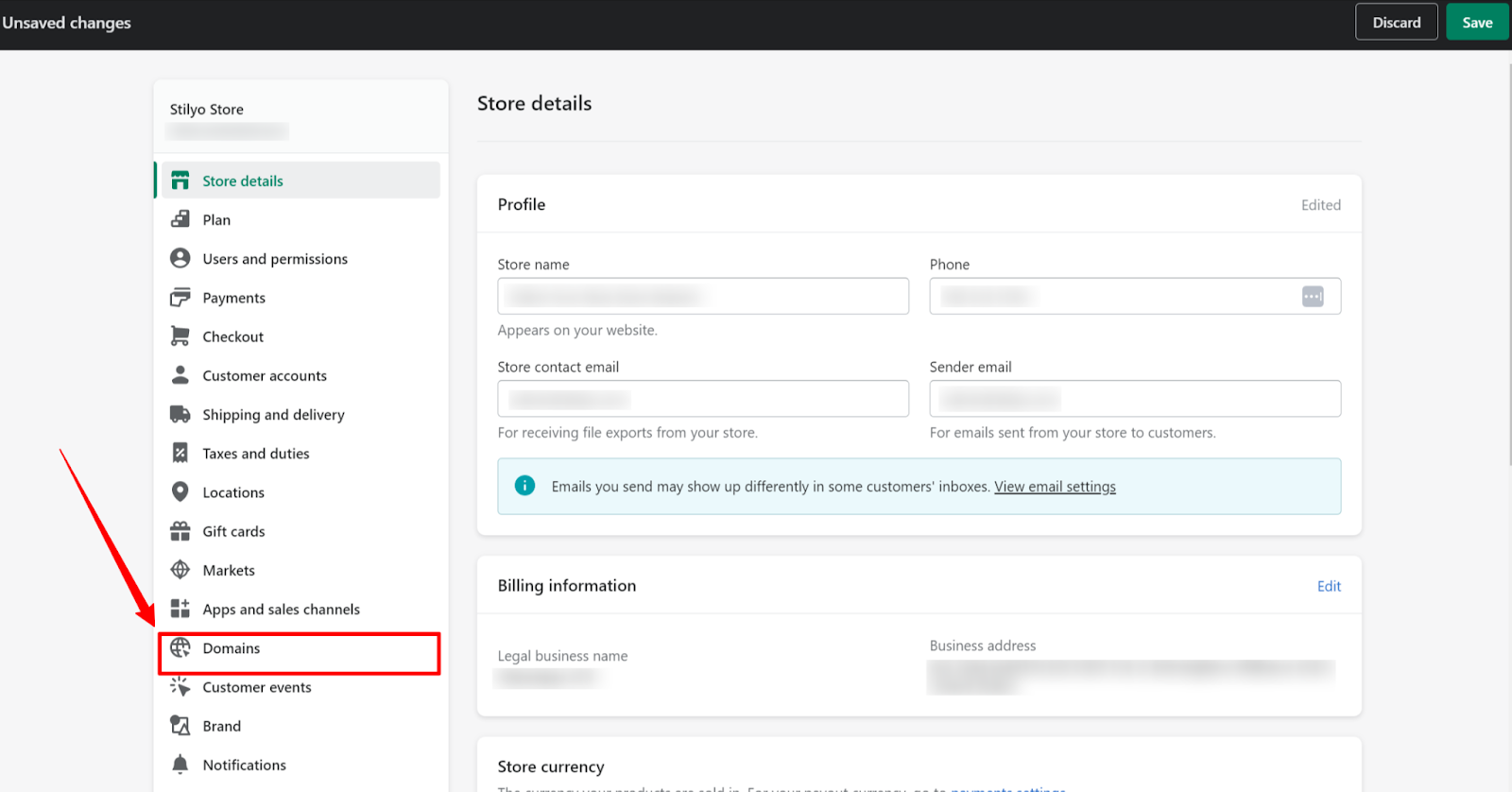
If you’ve already purchased a domain from another provider you can connect it here. However for most readers, the simplest solution is to buy a new domain through Shopify.
Click Buy a new domain. Type in the Shopify store URL you want. Appraise the prices and then click buy on the option that best meets your needs.

If you already own your own domain and want to continue using it, you can connect your domain to Shopify and verify your connection.
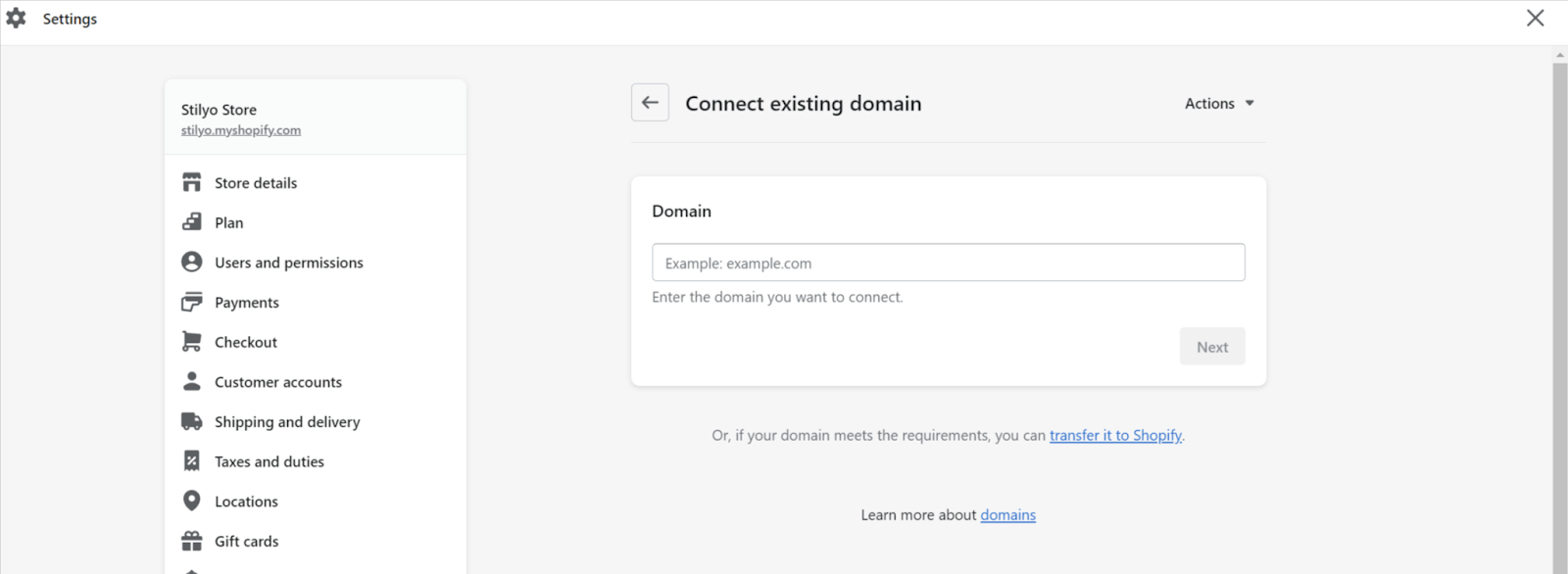
Finally, if you already own your domain through a third party provider (i.e. GoDaddy) but want to move it over to Shopify, you can also transfer your domain to Shopify.
This option is a little complicated since it involves transferring ownership of the domain itself. The first step is to first confirm your domain is eligible for transfer before you can verify it in Shopify.

Ok, now that you’ve got your new domain connected and verified, it’s time to update your Shopify URL using the following method.
From settings, navigate to the domains tab.
In the top right-hand corner of the Primary Domain box, click Change primary domain. You’ll be able to see your primary domain beneath Domain Name in the white box.
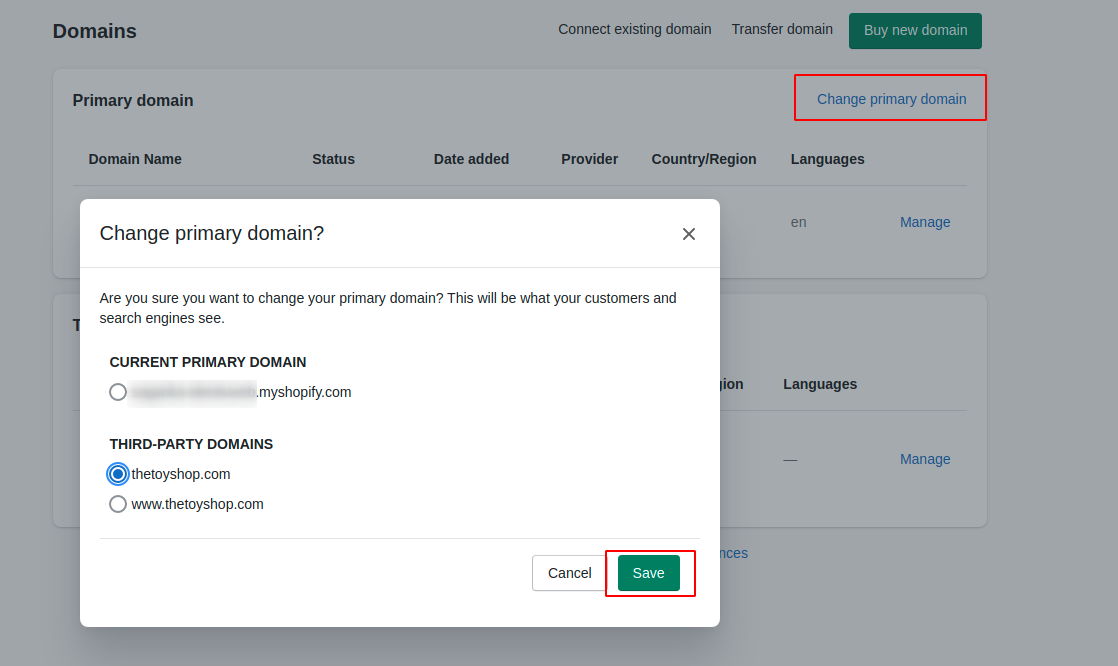
Lastly, select the domain you want. Then you’ll be able to see the name of your new domain. Select it and hit Save.
And just like that you’ve updated your old Shopify domain name to your new Shopify domain name.
Now with the name changes complete, you want to ensure that your updates don’t negatively impact your SEO. So, let's move onto how you can effectively offset the negative impacts of changing your domain or name.
📖Suggested Reading: How to Update Your Shopify Nameservers
How to Change your Shopify Store Domain or Name (and Not Lose Organic Search Traffic)
Changing your Shopify domain name has the potential to tank your SEO authority. Unless it’s entirely new, your old domain likely has links from other websites pointing to it.
For example, if you ever had any media mentioned or PR pieces, their articles probably linked to your site. The pages have been indexed by search engines and are discoverable on the web. All of this is valuable and gives you website authority and legitimacy in the eyes of Google.
What’s more, You may also be ranking for search terms related to your brand and customers may be discovering you through these terms. The more your business relies on organic search as a customer acquisition channel, the more you have to be careful when changing your name or Domain.
If you’re getting large volumes of organic traffic to your store, we strongly recommend seeking the help of an SEO professional or SEO agency to manage the migration and ensure nothing goes wrong. However if you’re intent on doing it yourself, here’s the steps you need to take.
1. Run a background check on your new domain before buying it
If you purchased a brand new Shopify domain name, you can skip this step. The following information only pertains to older domains that were purchased from another party or at a domain auction.
Acquiring an existing domain is like buying an old house. It’s important to inspect the history for any damage and ensure it’s not haunted!
To obtain a record of the actual website pages that were displayed on the domain, search for it on archive.org. Take a close look at any results that are obtained. Is there any spam?
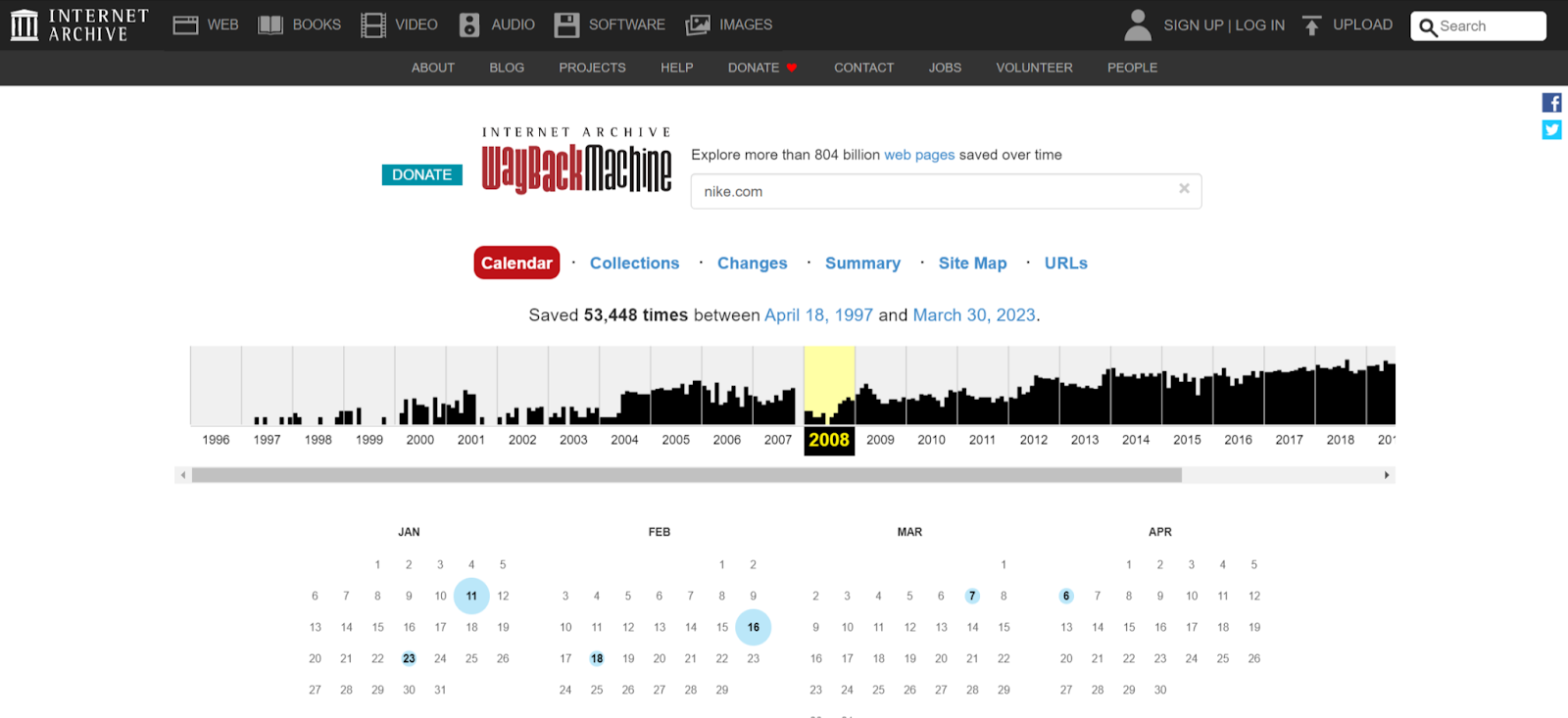
For a more thorough analysis, use ahrefs site explorer feature to look up the domain.

This tool provides information on backlinks for the domain and provides insight into its overall history.
If the domain already has live content (either a full site or a single page), you can add it to Google Search Console. This will allow you to determine how well Google has indexed the content and if the domain has been subject to any manual penalty actions from Google due to spam content or black-hat SEO practices.
If there have been any manual actions taken against your domain in the past, you should stop here. If you still really want the domain you can address those issues and then submit a reconsideration request to have Google remove the penalties.
2. Audit your existing backlinks and search performance
Conducting a thorough audit of your off-page SEO presence is a crucial step in the process of changing your Shopify domain name.
By identifying all the places where your old domain appears online, you can ensure that you update them all to the new domain name and avoid any potential issues with broken links or missing pages.
Start by creating a comprehensive list of all the places where your old domain name appears online. This may include social media profiles, business directories, blog comments, forum signatures, guest posts, and other types of backlinks.
Next use Ahrefs or Moz to crawl your website and identify all the backlinks pointing to your old domain. This will help you identify any high-value backlinks that you will need to update.
Once you have identified all the places where your old domain name appears online, create a spreadsheet to keep track of each location and whether or not you have updated it to the new domain name.
In the next step, we’ll be using 301 redirects to manage the bulk of the link redirection, however, for your best links, it’s generally best to reach out to the referring website and have them update the link to the new domain, instead of relying on redirects.
Also export all of your traffic statistics to a sheet so you have a before and after snapshot to compare your new domain to. This will help you pinpoint any issues or missing pages after changing your domain.
3. Add 301 redirects from your old domain to your new domain
When you change your domain name on your Shopify store, it's important to set up redirects from your old domain to your new domain. This will ensure that your customers and search engines are directed to the new domain and can continue to access your website's content without encountering any errors.
Here's how you can set up redirects on your Shopify store:
- Go to your Shopify admin and click on "Online Store" and then "Domains".
- Click on "Add domain" and then enter your new domain name.
- After adding your new domain, click on "Edit website SEO" and then click on "Redirects".
- Click on "Add redirect" and then enter your old domain name and the corresponding URL on your new domain.
- Choose the redirect type - 301 (permanent) and then save the redirect.
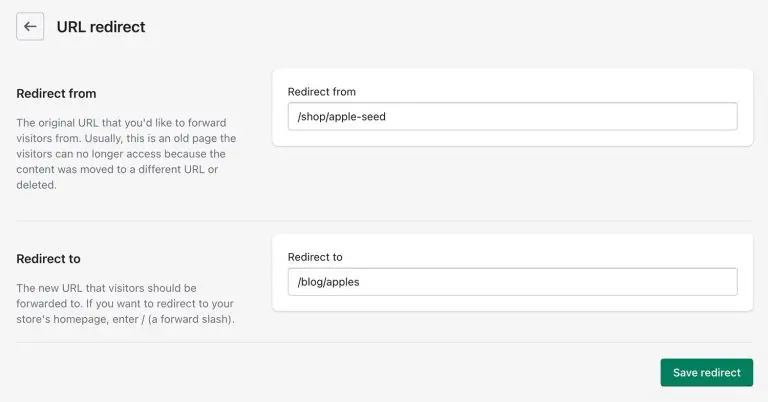
Once you've set up your redirects, it's a good idea to test them to ensure that they are working correctly. You can use a tool like Redirect Checker to test your redirects and make sure that they are pointing to the correct URLs on your new domain.
4. Notify Google about your domain change
Notifying Google about changing your domain on your Shopify store is important because it ensures that your new domain is properly indexed, helps preserve your website's search engine rankings, and provides valuable information about your website's performance.
To notify Google about changing your domain on your Shopify store, you need to follow these steps:
- Set up a new Google Search Console account for your new domain. You can do this by logging in to your Google account, going to the Search Console homepage, and clicking on "Add a property". Follow the prompts to verify your ownership of the new domain.
- Submit a sitemap of your new website to Google. You can do this by going to the "Sitemaps" section in Google Search Console and submitting the URL of your new sitemap.
- Use the "Change of Address" tool in Google Search Console to notify Google of your domain change. This tool allows you to tell Google that your site has moved to a new domain and request that they update their index accordingly.
- Monitor your site's performance in Google Search Console to ensure that your new domain is being indexed and ranked correctly. Keep an eye out for any crawl errors or other issues that may arise during the transition period.
5. Communicate with your customers
When updating the domain name of your Shopify store, it's important to let your customers know about the change to avoid any confusion or lost business. Here are some ways you can communicate the change to your customers:
- Email: Send an email to your customers letting them know that you have updated your website's domain name. Be sure to include the new domain name and any relevant details about the change, such as the reason for the update and how it may impact their experience on your website.
- Social media: Post about the domain name change on your social media channels, such as Facebook, Instagram, and Twitter. Be sure to include the new domain name and any relevant details about the change, such as when the change will occur and how it may impact your customers.
- Website banner: Add a banner to your shopify store notifying your customers about the domain name change. This banner can be placed at the top of your homepage or on every page of your website to ensure that all visitors are aware of the change.
- Blog post: Write a blog post explaining the domain name change and how it may impact your customers. This is a great way to provide more details about the change and answer any questions your customers may have.
It’s also important to remember to update your marketing collateral like business cards, email signatures and physical flyers that you may use to promote your store. And don’t forget to add your new domain to your social media profiles too.
6. Monitor Your new Domain following migration
Monitoring your Shopify store's performance after domain migration is important to identify and address any issues that may arise, such as broken links, missing pages, slow load times, and decreased traffic or sales.
It also helps to optimize your website's SEO and improve your search engine rankings, leading to increased traffic and sales.
To monitor your Shopify store's performance after a domain migration, use Google Analytics to monitor your website traffic, Google Search Console to keep an eye on your website's rankings in SERPs, and website performance monitoring tools to ensure your website's uptime and response time remain stable.
Additionally, use Shopify's built-in analytics tools to monitor your website's conversion rates. By regularly monitoring these metrics, you can ensure that your Shopify store's performance remains strong after a domain migration.
Change your Shopify Store Name & Domain With Confidence
Changing your Shopify store's name and domain can have a significant impact on your website's performance and brand image.
By following the steps outlined in this post, including conducting thorough research and preparing for the migration, setting up proper redirects, and monitoring your website's performance after the migration, you can successfully make the switch without losing valuable SEO ranking or customer trust.
When you take the time to plan and execute the migration carefully and diligently, you can minimize the downsides and ensure a smooth transition to your new domain.
Done right, changing your Shopify store's name and domain is a positive step for your business, so long as you approach it with careful consideration and attention to detail!
Change Shopify Store Name & Domain Name FAQ
Does my Shopify store name have to match my business name?
No, your Shopify store name doesn't have to match your business name. You can choose any name you like for your Shopify store, as long as it complies with Shopify's terms of service and any applicable laws and regulations.
In fact, many businesses use a different name for their online store than their business name. This can help differentiate your online presence from your physical storefront or other aspects of your business, and it can also help you create a more memorable and effective brand.
That being said, it's generally a good idea to choose a name that is related to your business or product in some way, as this can help customers find you and understand what you offer.
Is it a good idea to change Shopify domain name?
On the one hand, changing your domain name can help you rebrand your store or better reflect the products or services you offer. It can also help you improve your search engine optimization (SEO) by using more relevant keywords in your domain name.
However, changing your domain name can also cause some disruptions to your business. Your existing customers may have difficulty finding your store, and you may lose some of your existing SEO rankings and backlinks. If you decide to change your domain name, plan ahead, take steps to minimize disruptions, and consult with experts if needed.
Can I cancel a Shopify store but keep my domain name?
Yes, you can cancel your Shopify store and keep your domain name. When you cancel your Shopify store, you have the option to transfer your domain name to a different domain registrar or hosting provider.
To do this, you'll need to unlock your domain name in your Shopify account and obtain an authorization code. You can then use this code to transfer your domain name to a new registrar or hosting provider.
Note that you'll need to continue paying any fees associated with your domain name registration, even if you cancel your Shopify store. Additionally, if you cancel your Shopify store and transfer your domain name, you'll need to set up a new website or online store using a different platform or hosting provider.
Does the name of your Shopify store matter?
The name of your Shopify store is important for branding, marketing, SEO, and legal reasons. A good name should be memorable, relevant to your products or services, and legally safe. It's worth taking the time to choose a name that reflects your brand and helps you stand out in your industry.
Is it easy to change domain name on Shopify?
Changing your domain name on Shopify is a straightforward process that involves connecting your new domain to your Shopify account and setting it as your primary domain. However, changing your domain name may affect your search engine rankings and require updates to your website links.
How do I change my Shopify store name and URL?
To change your Shopify store name and URL, follow these steps:
- Log in to your Shopify admin panel.
- From the main dashboard, click on "Settings" and then select "General".
- In the "Store details" section, you can change your store name.
- In the "Domains" section, you can add a new domain or change your existing domain.
- To add a new domain, click on "Add domain", enter the new domain name, and then click "Save".
- To change your existing domain, click on "Edit" next to your current domain, enter the new domain name, and then click "Save".
- Shopify will automatically set up a redirect from your old domain to your new domain, so your customers can still find your store.
Note that changing your store name and URL may affect your SEO and marketing efforts, so it's a good idea to plan ahead and take steps to minimize any disruptions. You should also make sure to update any links to your store on your website, social media profiles, and other online platforms to reflect your new domain name.







